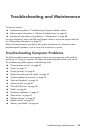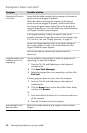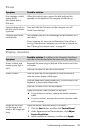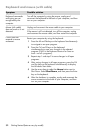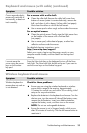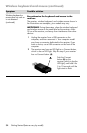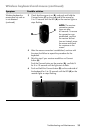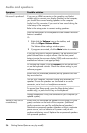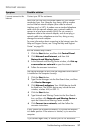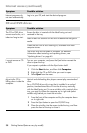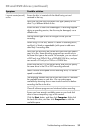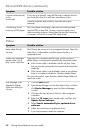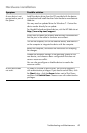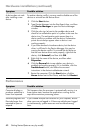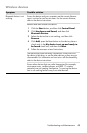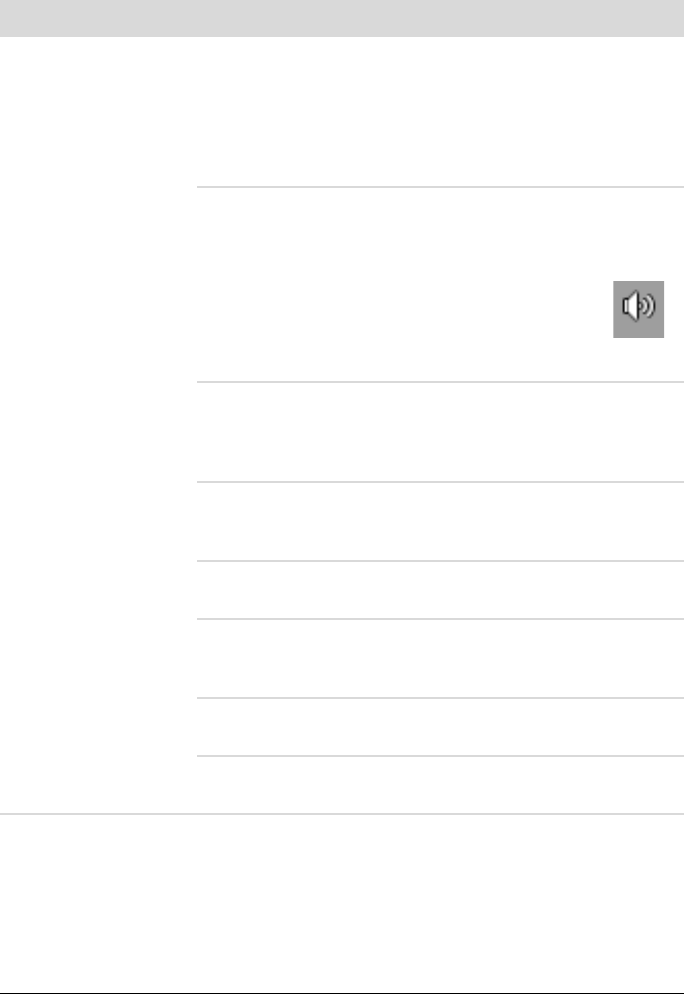
36 Getting Started (features vary by model)
Audio and speakers
Symptom Possible solution
No sound is produced. If you use an HDMI connector on the graphics card (select
models only) to connect your display (monitor) to the computer,
you should also connect analog speakers to the computer
Audio Line Out connector if you want to hear sound during the
initial setup of the computer.
Refer to the setup poster to connect analog speakers.
Press the Mute button on the keyboard to see whether the Mute
feature is enabled.
Or
1 Right-click the Volume icon on the taskbar, and
then click Open Volume Mixer.
The Volume Mixer settings window opens.
2 If programs are muted, click the Mute button to unmute.
If you are using built-in monitor speakers, use the monitor front
panel Volume button to adjust volume. Use the front panel
buttons to enter the onscreen display (OSD) and ensure audio is
enabled and volume is set appropriately.
To increase the volume, click the Volume icon on the task bar,
or use the keyboard controls. Check the volume setting in your
software program.
Ensure that you connected powered (active) speakers and that
they are turned on.
Turn off your computer, and then unplug and reconnect the
speakers. Ensure the speakers are connected to an audio
connector, not a Line In or headphone connector.
To resume from Sleep mode, press the Sleep button (select
models only), or press the Esc key on the keyboard.
Unplug headphones if they are connected to your computer (or
speaker system).
Volume is very low or
unsatisfactory.
Ensure that you connected the speakers to the Audio Out (lime
green) connector on the back of the computer. (Additional
audio connectors are used for multiple-channel speakers.)
Detached non-powered speakers (speakers without a separate
power source, such as batteries or a power cord) do not
produce satisfactory sound. Replace the non-powered speakers
with powered speakers.