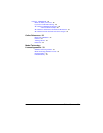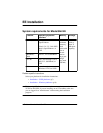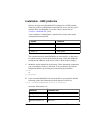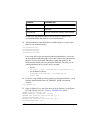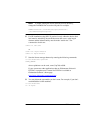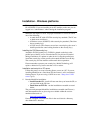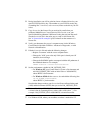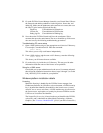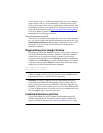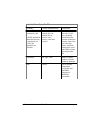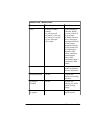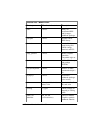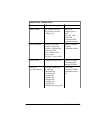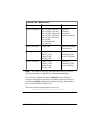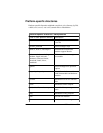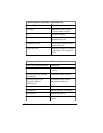EE Installation
13
If your license server is a UNIX workstation, make sure you are running
lmgrd version 5.12b. If you have Model
Sim
5.2 installed on the UNIX
server, you have the current version - earlier lmgrd versions will not work
for Windows machines accessing the server. If you need a new version of
lmgrd, please download it from: http://www.globetrotter.com/lmgrd.htm
.
If you are a Mentor customer using an MGC license, consult MGC
documentation for setting up your server.
How to find the security key ID
The key ID is on a sticker attached to the key. If you can’t easily access the
key, you can run a utility from the DOS prompt that reads the key ID. Type
lmutil lmhostid -flexid
at the DOS prompt on the Windows server. You’ll
find
lmutil.exe
in the
<install_dir>\modelsim\win32
directory after
Model
Sim
installation.
Regenerating your design libraries
Depending on your current Model
Sim
version, you may need to regenerate
your design libraries before running a simulation. Check the installation
readme file to see if your libraries require an update. You can easily
regenerate your design libraries with
-refresh
. By default, the
work
library
is updated; use
-work <library>
to update a different library. For example,
if you have a library named
mylib
that contains both VHDL and Verilog
design units you would use both of these commands:
vcom -work mylib -refresh
vlog -work mylib -refresh
Note:
As in the example above, you will need to use
vcom
to refresh
VHDL, and
vlog
to refresh Verilog design units. Also, you
don't
need to
regenerate the std, ieee, vital22b, and verilog libraries.
Important:
The library mapping for the provided Model
Sim
libraries
varies between Model
Sim
PE and Model
Sim
EE. For example, the std
library in the PE
modelsim.ini
says $MODEL_TECH/std, where EE says
$MODEL_TECH/../std. To prepare a new
modelsim.ini
for Model
Sim
EE
it is best to change the name of your PE
modelsim.ini
to another name, and
then use
vmap
to copy a new
modelsim.ini
file.
Installed directories and files
A typical installation for any EE platform would include the base file
structure illustrated below. For platform-specific (hp700, rs6000, sun4,
sunos5, and Win32) directories see "Platform-specific directories" (p19).