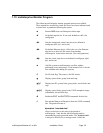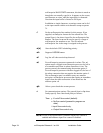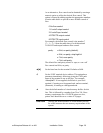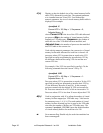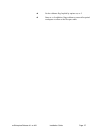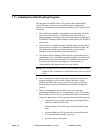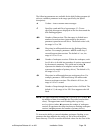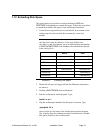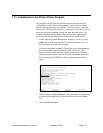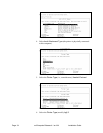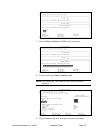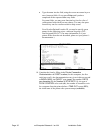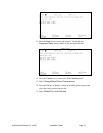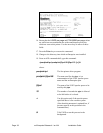mvEnterprise Release 4.1 on AIX Installation Guide Page 31
1.12 Extending Disk Space
The extend option is provided to avoid performing a SAVE and
RESTORE of the database to extend disk space. Follow the steps below
to extend the available disk space for the mvEnterprise database.
1. Create the new logical disk devices and add the device names to the
config script. Precede new disk device names by a new level
number.
For example, an existing machine contains two disk devices
/dev/dskwwww and /dev/dskxxxx. If two new disk devices,
/dev/dskyyyy and /dev/dskzzzz, are to be added without performing
a SAVE and RESTORE of the database, the information reflected
in the config file is:
Before After
Physical ports 100 100
Phantoms 20 20
VFS buffers 128 128
Disk device 0/dev/dskwwww 0/dev/dskwwww
Disk device 0/dev/dskxxxx 0/dev/dskxxxx
Disk device 1/dev/dskyyyy
Disk device 1/dev/dskzzzz
Example 1: Extending Disk Space
2. Ensure that all users are logged off and that Phantoms and printers
are inactive.
3. Perform a SHUTDOWN from mvEnterprise.
4. Run the mvEnterprise install program. Type:
install -o -m -i
5. Flag the mvEnterprise database for disk space extension. Type:
./prodpick -l0 -e
where prodpick is the name of the mvEnterprise monitor program.
The -e option flags the coldstart procedure to add the new available
disk space (frames) to the overflow table.