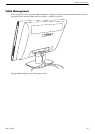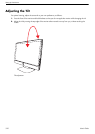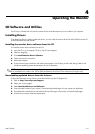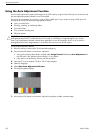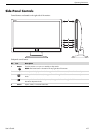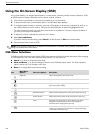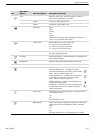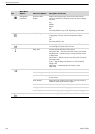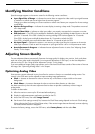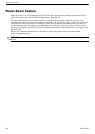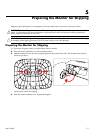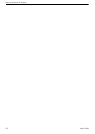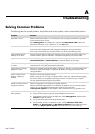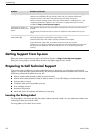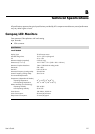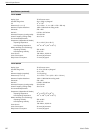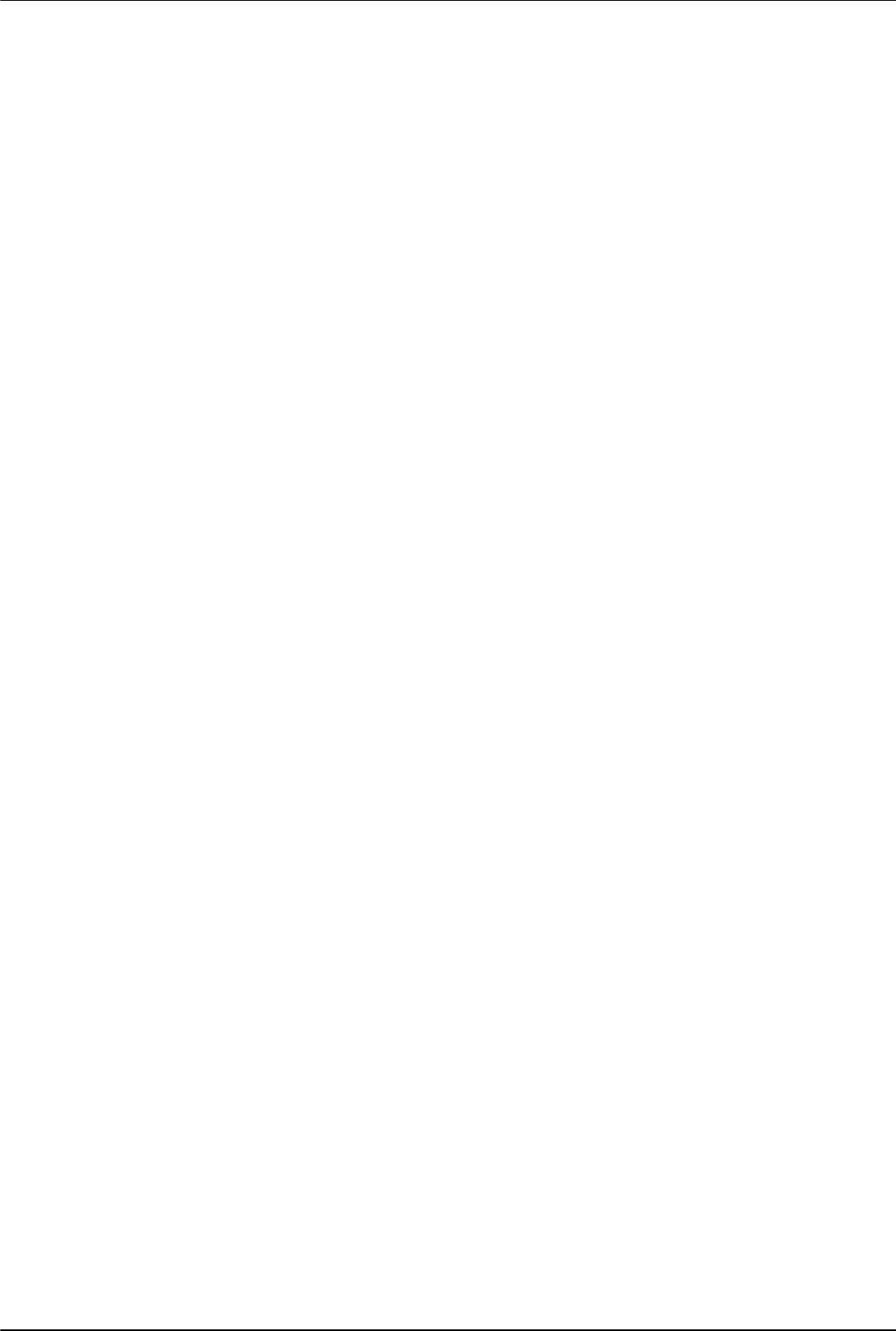
Operating the Monitor
User’s Guide 4-7
Identifying Monitor Conditions
Special messages appear on the monitor screen for the following monitor conditions:
■ Input Signal Out of Range — Indicates the monitor does not support the video card’s input signal because
its resolution or refresh rate are set higher than the monitor supports.
Change your video card settings to a lower resolution or refresh rate. Restart your computer for the new settings
to take effect.
■ Monitor Going to Sleep — Indicates the screen display is entering a sleep mode. The speakers are turned
off in sleep mode.
■ Check Video Cable — Indicates a video input cable is not properly connected to the computer or monitor.
■ OSD Lock-out — The OSD can be enabled or disabled by pressing and holding the Menu button on the side
panel for 10 seconds. If the OSD is locked, the warning message OSD Lock-out appears for 10 seconds.
If the OSD is locked, press and hold the Menu button for 10 seconds to unlock the OSD.
If the OSD is unlocked, press and hold the Menu button for 10 seconds to lock the OSD.
■ No Input Signal — Indicates the monitor is not receiving a video signal from the computer on the monitor
video input connector. Check to see if the computer or input signal source is off or in the power-saver mode.
■ Auto Adjustment in Progress — Indicates the auto adjustment function is active. See “Adjusting Screen
Quality” in this chapter.
Adjusting Screen Quality
The auto adjustment feature automatically fine-tunes the image quality for display size, position, clock, and phase
each time a new video mode is displayed. For more precise adjustments of VGA input, run the Auto Adjustment
software on the CD. See “Using the Auto Adjustment Function” in this chapter.
If you want additional image quality improvement, use the Clock and Clock Phase controls of the monitor to fine tune
the image. See “Optimizing Analog Video” in this chapter.
Optimizing Analog Video
Some monitors contain advanced circuitry that allow the monitor to function as a standard analog monitor. Two
controls in the OSD menu can be adjusted to improve analog image performance:
■ Clock — Increase or decrease the value to minimize any vertical bars or stripes visible on the screen
background.
■ Clock Phase — Increase or decrease the value to minimize video distortion or video jitter.
Use these controls only when the auto adjustment function does not provide a satisfactory monitor image in
analog mode.
To obtain the best results:
1. Allow the monitor to warm up for 20 minutes before adjusting.
2. Display the adjustment-pattern application provided on the CD.
3. Access the OSD menu, then select Image Control.
4. Set the main Clock settings correctly first, because the Clock Phase settings depend on the main Clock settings.
When adjusting the Clock and Clock Phase values, if the monitor images become distorted, continue adjusting
the values until the distortion disappears.
To restore the factory settings, access the OSD menu, select Factory Reset, and then select Yes.