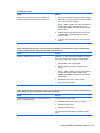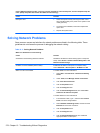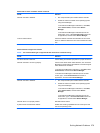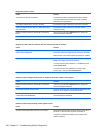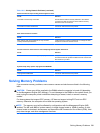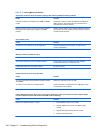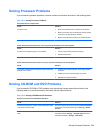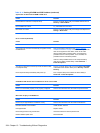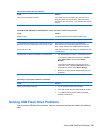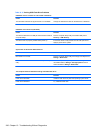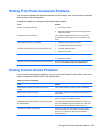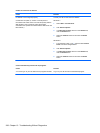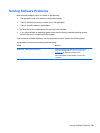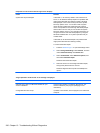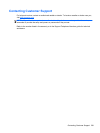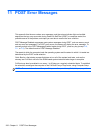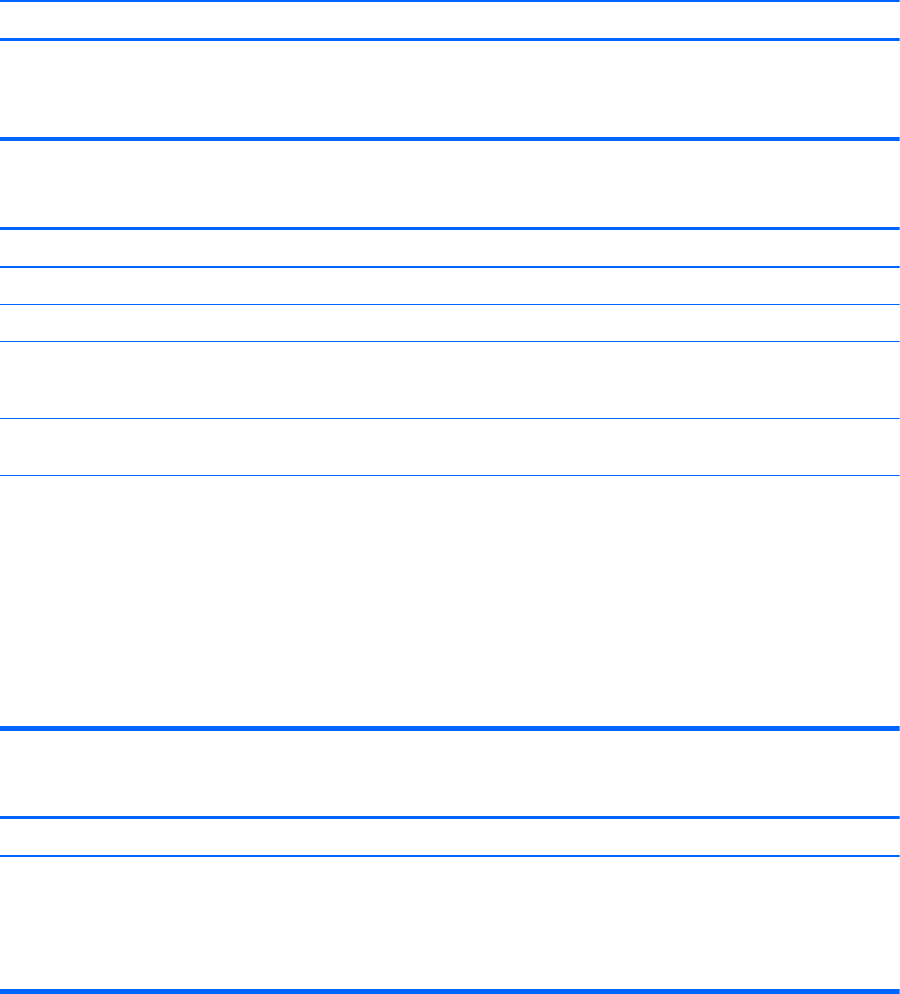
Cannot eject compact disc (tray-load unit).
Cause Solution
Disc not properly seated in the drive. Turn off the computer and insert a thin metal rod into the
emergency eject hole and push firmly. Slowly pull the tray
out from the drive until the tray is fully extended, then remove
the disc.
CD-ROM, CD-RW, DVD-ROM, or DVD-R/RW drive cannot read a disc or takes too long to start.
Cause Solution
Media is corrupt. Try different media to confirm whether media is valid.
Media has been inserted upside down. Re-insert the media with the label facing up.
The DVD-ROM drive takes longer to start because it has to
determine the type of media played, such as audio or video.
Wait at least 30 seconds to let the DVD-ROM drive
determine the type of media being played. If the disc still
does not start, read the other solutions listed for this topic.
CD or DVD disc is dirty. Clean CD or DVD with a CD cleaning kit, available from most
computer stores.
Windows does not detect the CD-ROM or DVD-ROM drive. 1. Use Device Manager to remove or uninstall the device.
To access Device Manager in Windows 7, click Start,
select Control Panel, and then select Device
Manager.
To access Device Manager in Windows 8, from the
Start screen, type c, select Control Panel from the list
of applications, and then select Device Manager.
2. Restart the computer and let Windows detect the CD or
DVD driver.
Recording or copying CDs is difficult or impossible.
Cause Solution
Wrong or poor quality media type. 1. Try using a slower speed when recording.
2. Verify that you are using the correct media for the drive.
3. Try a different brand of media. Quality varies widely
between manufacturers.
Solving USB Flash Drive Problems
If you encounter USB flash drive problems, common causes and solutions are listed in the following
table.
Solving USB Flash Drive Problems 285