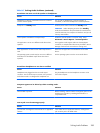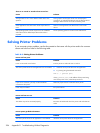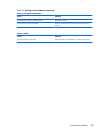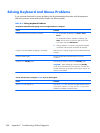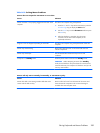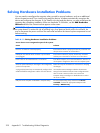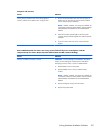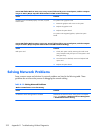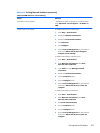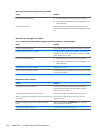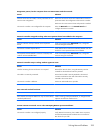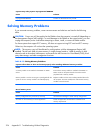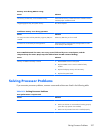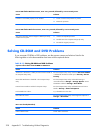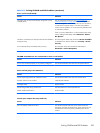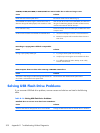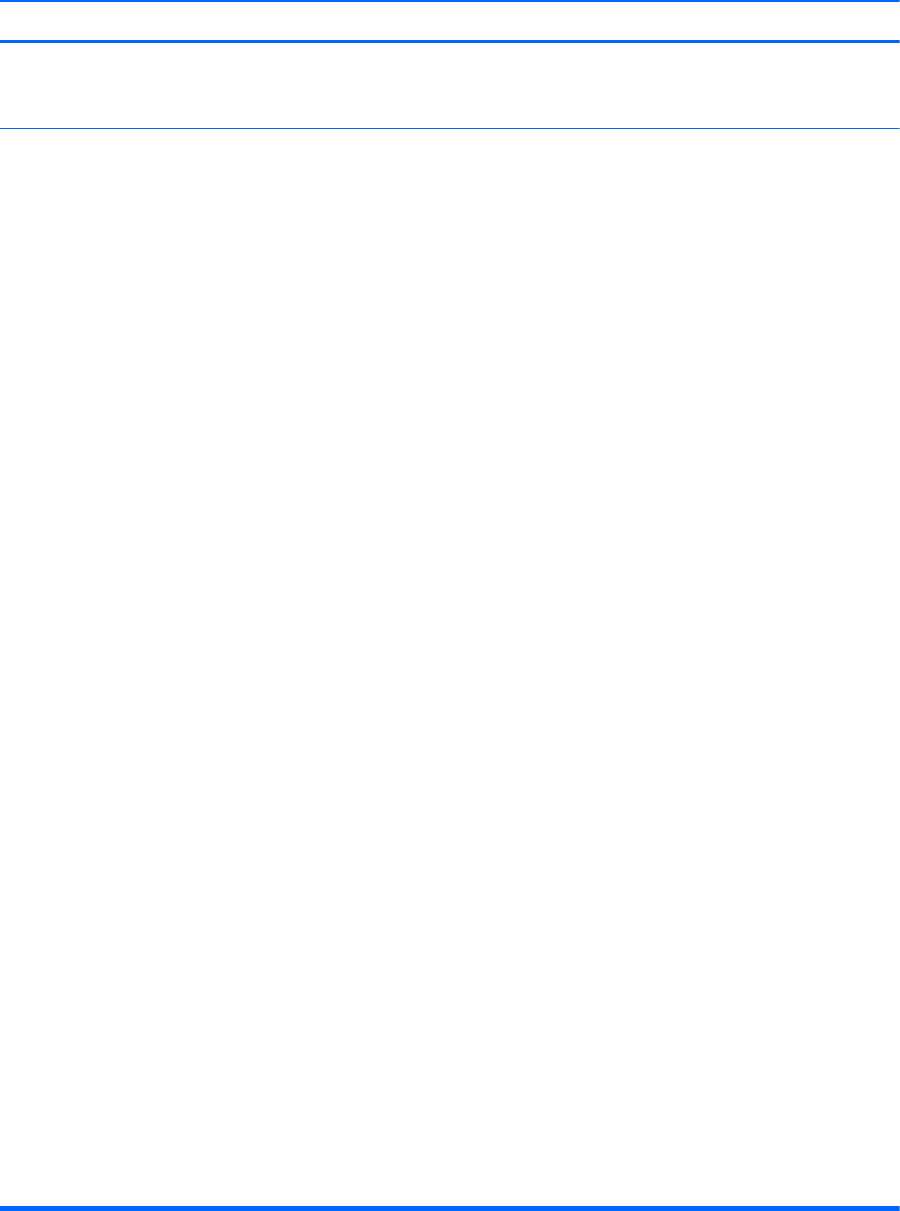
Table D-12 Solving Network Problems (continued)
Wake-on-LAN feature is not functioning.
Cause Solution
S5 Wake on LAN is disabled. : Enable the S5 Wake on LAN option in Computer Setup.
Select Advanced > Device Options > S5 Wake on
LAN.
Wake-on-LAN is not enabled. To enable Wake-on-LAN in Windows XP:
1. Select Start > Control Panel.
2. Double-click Network Connections.
3. Double-click Local Area Connection.
4. Click Properties.
5. Click Configure.
6. Click the Power Management tab, then select the
check box to Allow this device to bring the
computer out of standby.
To enable Wake-on-LAN in Windows Vista:
1. Select Start > Control Panel.
2. Under Network and Internet, select View
network status and tasks.
3. In the Tasks list, select Manage network
connections.
4. Double-click Local Area Connection.
5. Click the Properties button.
6. Click the Configure button.
7. Click the Power Management tab, then select the
check box to Allow this device to wake the
computer.
To enable Wake-on-LAN in Windows 7:
1. Select Start > Control Panel.
2. Under Network and Internet, select View
network status and tasks.
3. Click Local Area Connection.
4.
Click the Properties button.
5. Click the Configure button.
6. Click the Power Management tab, then select the
check box to Allow this device to wake the
computer.
Solving Network Problems 293