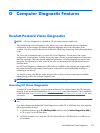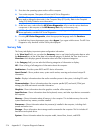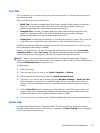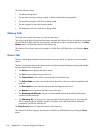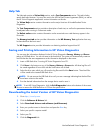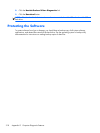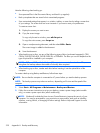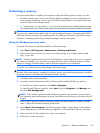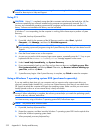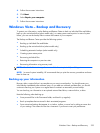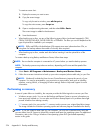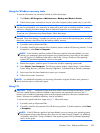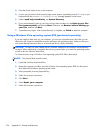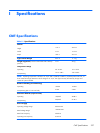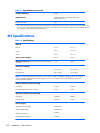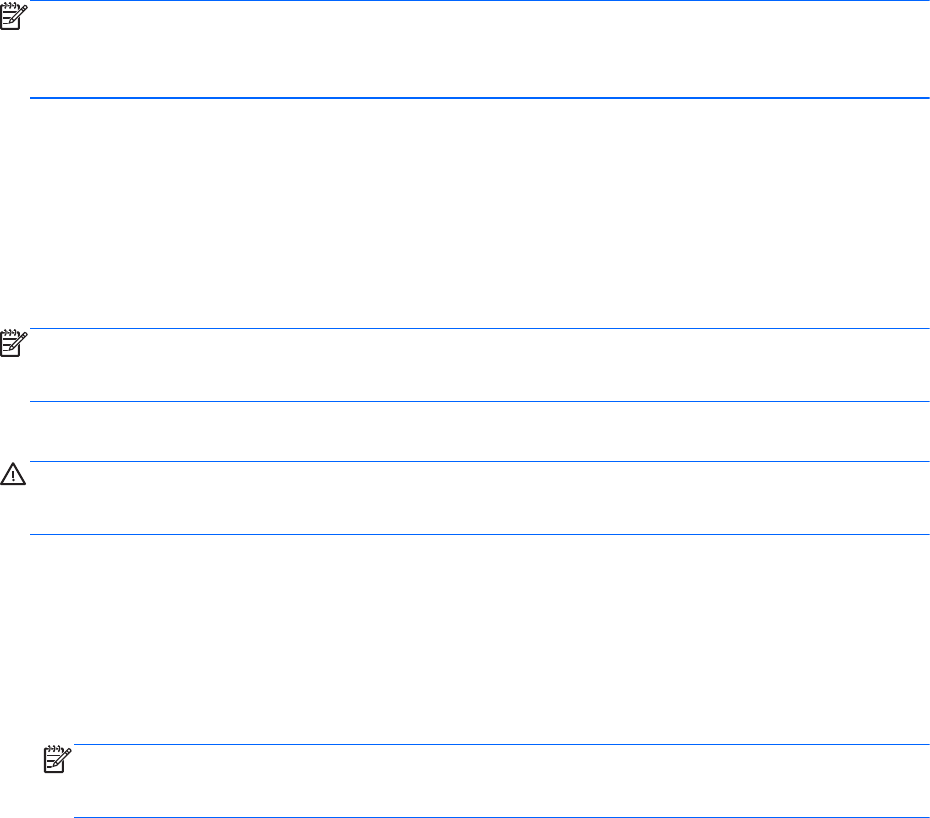
Performing a recovery
In case of system failure or instability, the computer provides the following tools to recover your files:
●
Windows recovery tools: You can use Windows Backup and Restore to recover information you
have previously backed up. You can also use Windows Startup Repair to fix problems that might
prevent Windows from starting correctly.
●
F11 recovery tools: You can use the F11 recovery tools to recover your original hard drive image.
The image includes the Windows operating system and software programs installed at the factory.
NOTE: If you are unable to boot (start up) your computer and you cannot use the system repair discs
you previously created (select models only), you must purchase a Windows 7 operating system DVD to
reboot the computer and repair the operating system. For additional information, refer to the “Using a
Windows 7 operating system DVD (purchased separately)” section in this guide.
Using the Windows recovery tools
To recover information you previously backed up, follow these steps:
1. Select Start > All Programs > Maintenance > Backup and Restore.
2.
Follow the on-screen instructions to recover your system settings, your computer (select models
only), or your files.
NOTE: Windows includes the User Account Control feature to improve the security of your computer.
You may be prompted for your permission or password for tasks such as installing software, running
utilities, or changing Windows settings. Refer to Help and Support for more information.
To recover your information using Startup Repair, follow these steps:
CAUTION: All files you have created and any software installed on the computer are permanently
removed. When reformatting is complete, the recovery process restores the operating system, as well as
the drivers, software, and utilities from the backup used for recovery.
1. If possible, back up all personal files.
2. If possible, check for the presence of the Windows partition and the HP Recovery partition.
To check for the Windows partition, select Start > Computer.
To check for the HP Recovery partition, select Start, right-click Computer, click Manage, and
then click Disk Management.
NOTE: If the Windows partition and the HP Recovery partition are not listed, you must recover
your operating system and programs using the System Recovery discs that you can obtain from HP
Support.
3. If the Windows partition and the HP Recovery partition are listed, restart the computer, and then
press F8 before the Windows operating system loads.
4. Select Repair Your Computer. The following options display: Startup Repair, System Restore,
System Image Recovery, Windows Memory Diagnostics, Command Prompt, Recovery Manager.
5. Select one of the first three listed tools to repair your computer.
6. Follow the on-screen instructions.
Windows 7 – Backup and Recovery 321