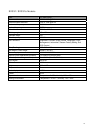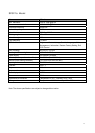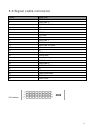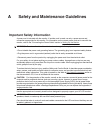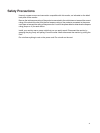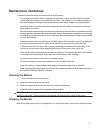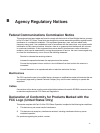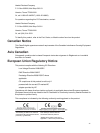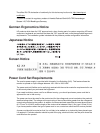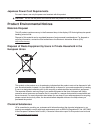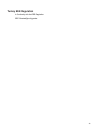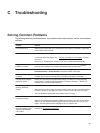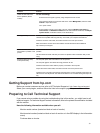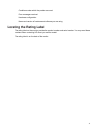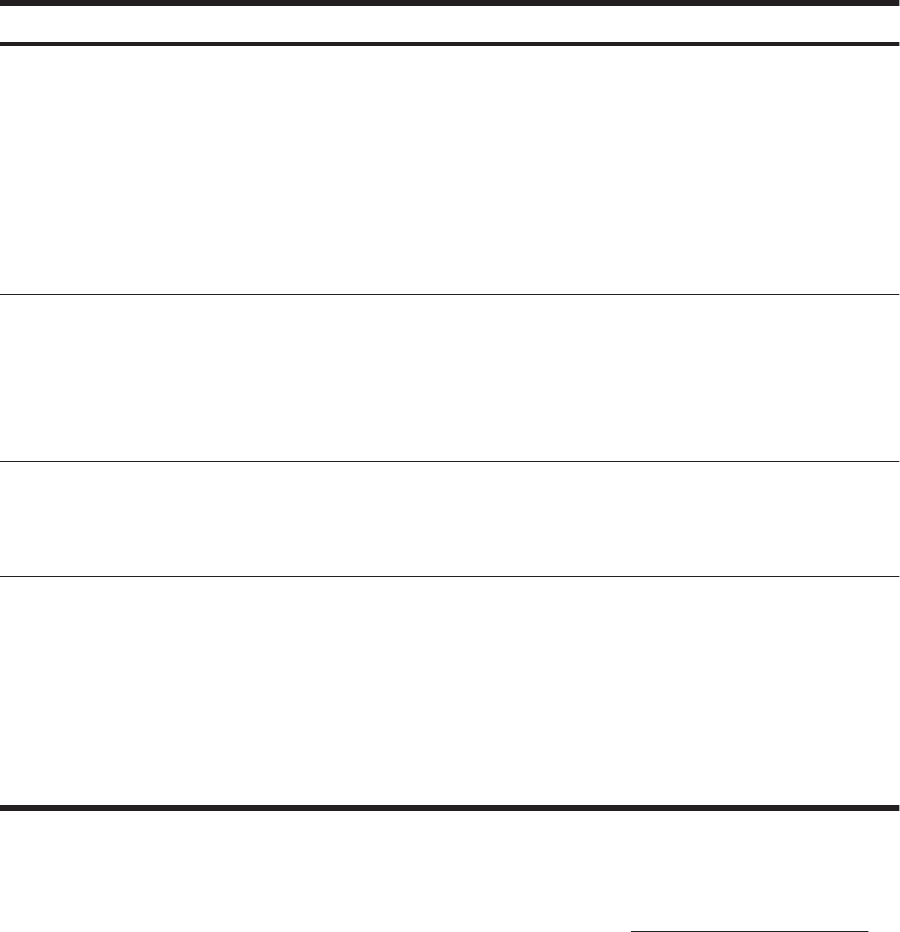
Problem Solution
Unable to hear audio from
Do the following:
ł
Ensure the source signal is good by using headphones at the source.
ł
Press the Menu button to access the OSD menu. Select Management, and then select
Volume to adjust the volume.
ł
ł
Ensure speaker volume is not muted or too low: Click the Windows start button™,
Control Panel, and Hardware and Sound. Under Audio Devices and Sound, click Adjust
system volume. Under Main Volume, move the slider up.
No Plug and Play. In order for the Plug and Play feature of the monitor to work, you need a computer and graphic
card that are compatible with Plug and Play. Check with your computer manufacturer.
Check the monitor's video cable, and make sure that none of the pins are bent.
Make sure that the monitor drivers are installed.
Monitor drivers are also available at:
http://
www.hp.com/support
Picture bounces, flickers, or
wave pattern is present in the
picture.
Move electrical devices that may cause electrical interference as far away from the monitor as
possible.
Use the maximum refresh rate that your monitor is capable of at the resolution that you are
using.
Monitor is always in sleep
mode (amber LED).
The computer power switch should be in the On position.
The computer graphic card should be snugly seated in its slot.
Check that the monitor video cable is properly connected to the computer.
Inspect the monitor video cable, and make sure that none of the pins are bent.
Check that your computer is operational: Press the Caps Lock key and observe the Caps Lock
LED found on most keyboards. The LED should either turn on or off after hitting the Caps Lock
key.
Getting Support from hp.com
Before you contact customer service, refer to HP Technical Support at: http://www.hp.com/support
Select your country/region, and then follow the links to the support page for your monitor.
Preparing to Call Technical Support
If you cannot solve a problem by using the troubleshooting tips in this section, you might have to call
technical support. For technical support contact information, refer to the printed documentation included
with the monitor.
Have the following information available when you call:
ł
Monitor model number (located on label on back of monitor)
ł
Monitor serial number (located on label on back of monitor or in the OSD display in the Information
menu)
ł
Purchase date on invoice
30
built-in speakers
(Select
models).
Turn up the volume.