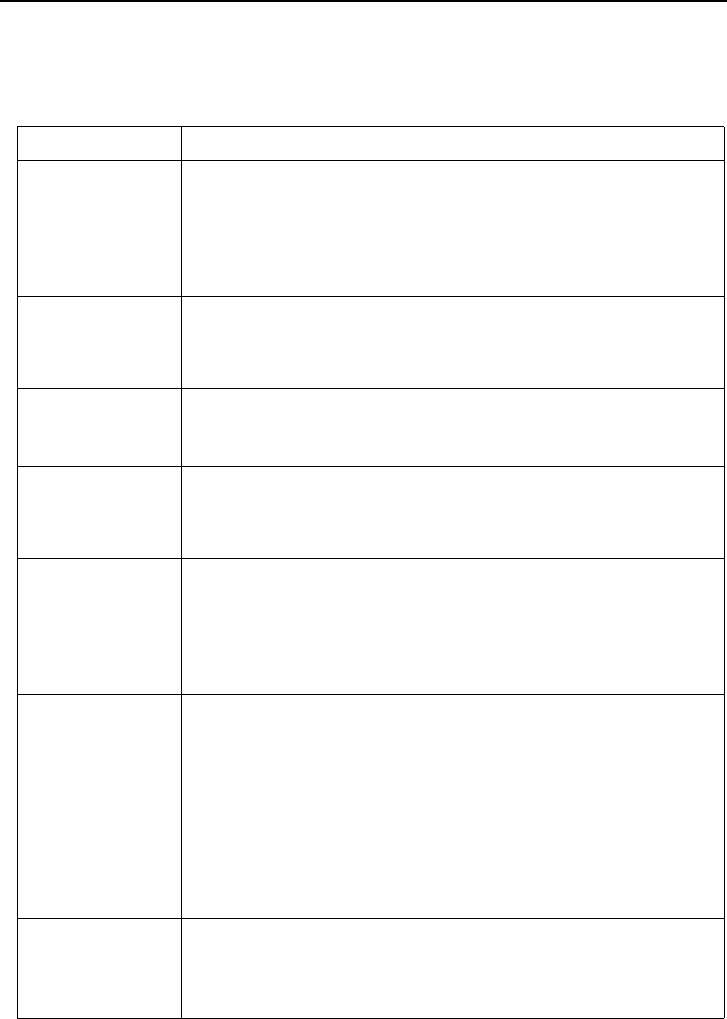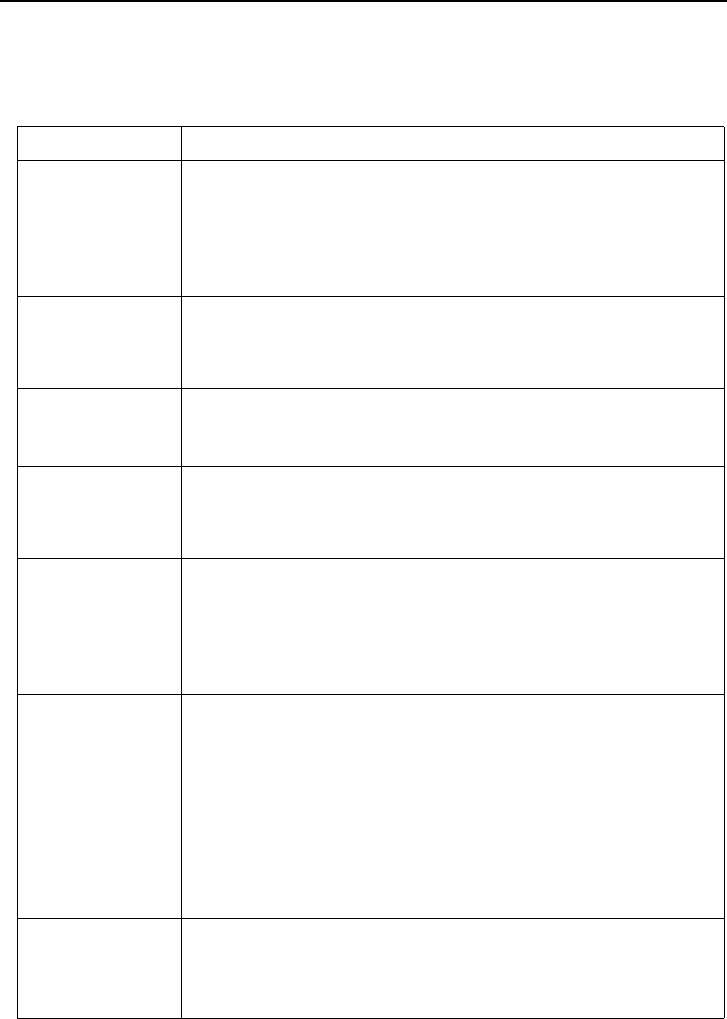
Troubleshooting
28
User’s Guide
TROUBLESHOOTING
Common Problems & Solutions
PROBLEMS TRY THESE SOLUTIONS
NO POWER
• Make sure the power cord is inserted fully into the power cord
socket.
• Make sure the power cord is inserted fully into the power outlet.
• Toggle the power switch to the position “1”.
• Wait two minutes after the projector is turned off before turning
the projector back on.
NO PICTURE
• Check for the proper input source.
• Ensure all cables are connected properly.
• Adjust the brightness and contrast.
• Remove the lens cap.
TRAPEZOID
IMAGE ON
THE SCREEN
• Reposition the unit to improve its angle on the screen.
•Use the Keystone correction key on the control panel of the
projector or the remote control unit.
POOR COLOR
• In the menu system, set the picture mode according to the type of
image you are displaying: computer data presentation or video
image.
• Adjust brightness, contrast, or saturation.
BLURRED
IMAGE
•Press Auto Sync on the control panel of the projector or the
remote control unit to get better picture quality.
• Adjust the focus.
• Reposition the unit to improve its projection angle.
• Ensure the distance between the unit and screen is within the
adjustment range of the lens.
REMOTE
CONTROL
DOES NOT
WORK
• Replace the batteries with new ones.
• Make sure there is no obstacle between the remote control and
the projector.
• Stand within 6 meters (19.5 feet) of the projector.
• Make sure nothing is blocking the front and rear receivers.
• If you are using a remote control with mouse and page up/ down
functions, make sure you have a USB connection between the
projector and computer. Certain computer models may not be
compatible with the mouse and page up/ down functions of the
projector -- try using a different computer.
USB
CONNECTION
DOES NOT
WORK
• The remote control shipped with the projector does not include
any features that use a USB connection.
• A USB connection supports only certain remote control features.
See the remote control section of this table.