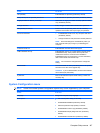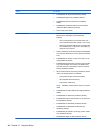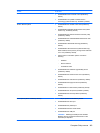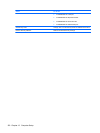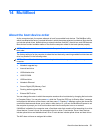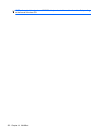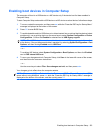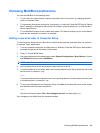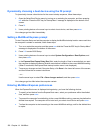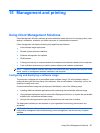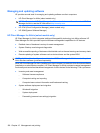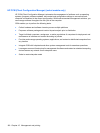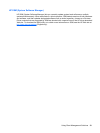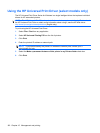Choosing MultiBoot preferences
You can use MultiBoot in the following ways:
●
To set a new boot order that the computer uses each time it is turned on, by changing the boot
order in Computer Setup.
●
To dynamically choose the boot device, by pressing esc while the “Press the ESC key for Startup
Menu” message is displayed at the bottom of the screen, and then pressing f9 to enter the Boot
Device Options menu.
●
To use MultiBoot Express to set variable boot orders. This feature prompts you for a boot device
each time the computer is turned on or restarted.
Setting a new boot order in Computer Setup
To start Computer Setup and set a boot device order that the computer uses each time it is turned on
or restarted, follow these steps:
1. Turn on or restart the computer, and then press esc while the “Press the ESC key for Startup Menu”
message is displayed at the bottom of the screen.
2. Press f10 to enter BIOS Setup.
3. Use a pointing device or the arrow keys to select System Configuration > Boot Options. Confirm
that Enabled is selected next to MultiBoot.
NOTE: MultiBoot is enabled at the factory.
4. Use a pointing device or the arrow keys to select a device in the list.
5. To move the device up in the boot order, use a pointing device to click the up arrow key next to the
device name, or press the + key.
– or –
To move the device down in the boot order, use a pointing device to click the down arrow key next
to the device name, or press the - key.
6. To save your changes and exit Computer Setup, click Save in the lower-left corner of the screen,
and then follow the on-screen instructions.
– or –
Use the arrow keys to select File > Save changes and exit, and then press enter.
Your changes go into effect when the computer restarts.
Choosing MultiBoot preferences 155