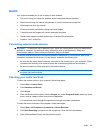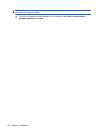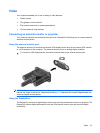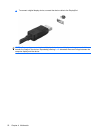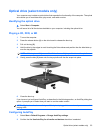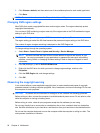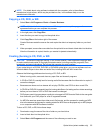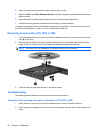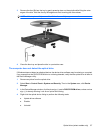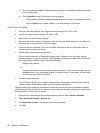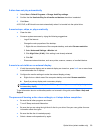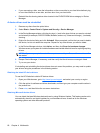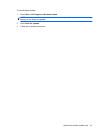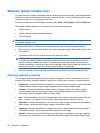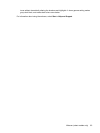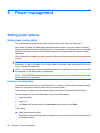3. Remove the disc (3) from the tray by gently pressing down on the spindle while lifting the outer
edges of the disc. Hold the disc by the edges and avoid touching the flat surfaces.
NOTE: If the tray is not fully accessible, tilt the disc carefully as you remove it.
4. Close the disc tray and place the disc in a protective case.
The computer does not detect the optical drive
If Windows does not detect an attached device, the device driver software may be missing or corrupted.
If you suspect that the DVD/CD-ROM drive is not being detected, verify that the optical drive is listed in
the Device Manager utility.
1. Remove any discs from the optical drive.
2. Select Start > Control Panel > System and Security. Then in the System area, click Device
Manager.
3. In the Device Manager window, click the plus sign (+) next to DVD/CD-ROM drives, unless a minus
sign (-) is already showing. Look for an optical drive listing.
4. Right-click the optical device listing to perform the following tasks:
●
Update driver software
●
Disable
●
Uninstall
Optical drive (select models only) 57