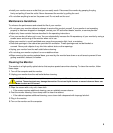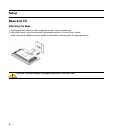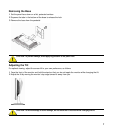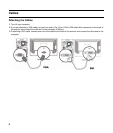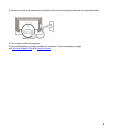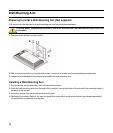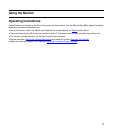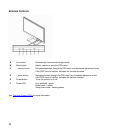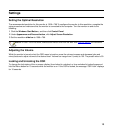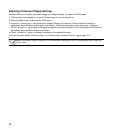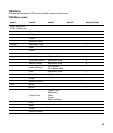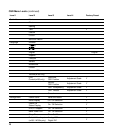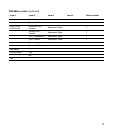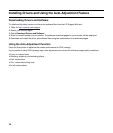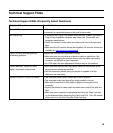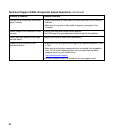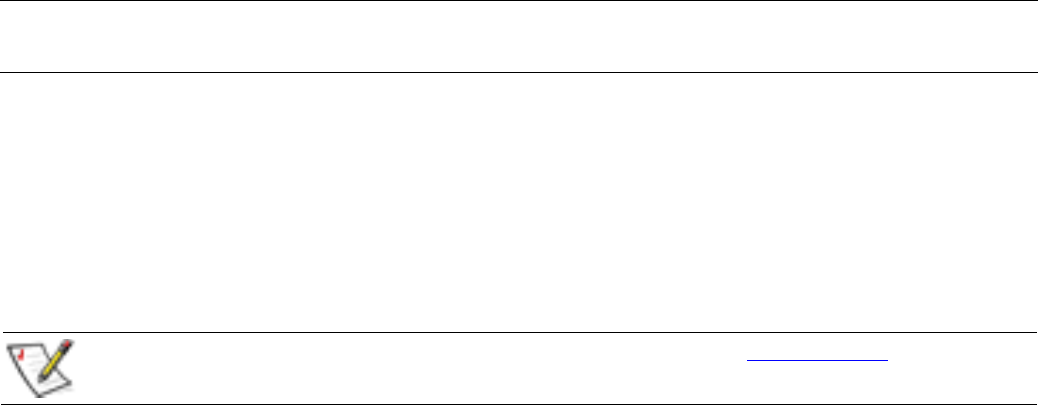
Settings
Setting the Optimal Resolution
The recommended resolution for this monitor is 1366 x 768.To configure the monitor to this resolution, complete the
setup procedure and make sure that the monitor is connected to the computer. Turn the monitor on and do the
following:
1 Click the Windows Start Button
®
, and then click Control Panel.
2 Under Appearance and Personalization, click Adjust Screen Resolution.
3 Set the resolution slide bar to 1366 x 768.
NOTE: If 1366 x 768 is not shown, download the monitor driver from the Web. See Using the Monitor for instructions.
Adjusting the Volume
While the monitor is turned on but the OSD menu is inactive, press the volume increase and decrease (plus and
minus) buttons to adjust volume to the desired level. Volume can range from 0 (mute) to 100. The preset value is 50.
Locking and Unlocking the OSD
To change the lock status of the on-screen display (from locked to unlocked, or from unlocked to locked) press and
hold the Menu button for 10 seconds while the monitor is on. If the OSD is locked, the message “OSD Lock” displays
for 10 seconds.
13