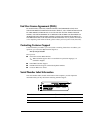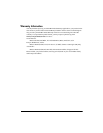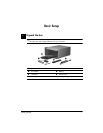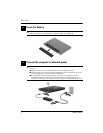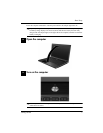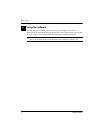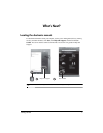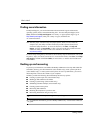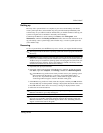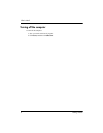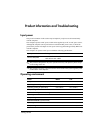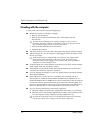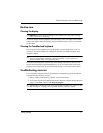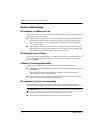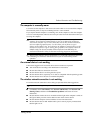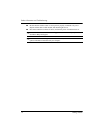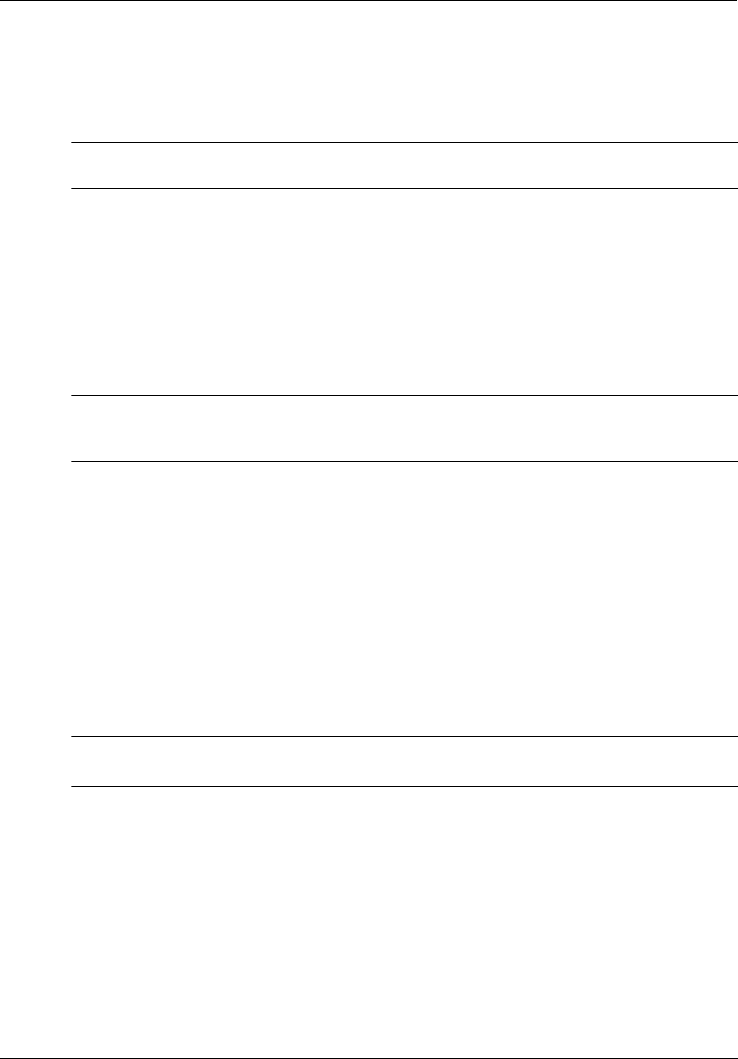
Getting Started 11
Product Information and Troubleshooting
Cleaning the display
Ä
CAUTION
:
To prevent permanent damage to the computer, never spray water, cleaning
fluids, or chemicals on the display.
To remove smudges and lint, frequently clean the display with a soft, damp, lint-free cloth.
If the screen requires additional cleaning, use premoistened antistatic wipes or an antistatic
screen cleaner.
Cleaning the TouchPad and keyboard
Dirt and grease on the TouchPad can cause the pointer to jump around on the screen. To
avoid this, clean the TouchPad with a damp cloth, and wash your hands frequently when
using the computer.
Å
WARNING
:
To reduce the risk of electric shock or damage to internal components, do
not use a vacuum cleaner attachment to clean the keyboard. A vacuum cleaner can
deposit household debris on the keyboard surface.
Clean the keyboard regularly to prevent keys from sticking and to remove dust, lint, and
particles that can become trapped beneath the keys. A can of compressed air with a straw
extension can be used to blow air around and under the keys to loosen and remove debris.
If you experience computer problems, perform these troubleshooting steps in the sequence
provided until the problem is resolved:
1. Refer to “Quick troubleshooting,” the next section in this chapter.
2. Access Web site links and additional information about the computer through Help and
Support. Click Start, and then click Help and Support.
✎
Although many checkup and repair tools require an Internet connection, other tools, like
Help and Support, can help you fix a problem when the computer is offline.
Routine care
Troubleshooting resources