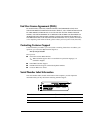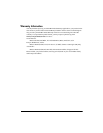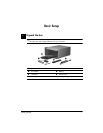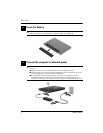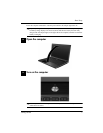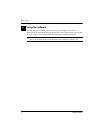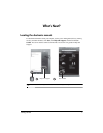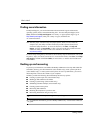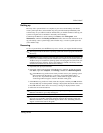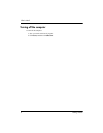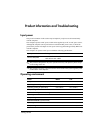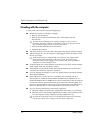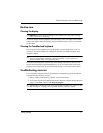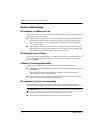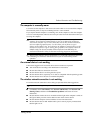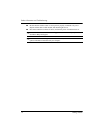Getting Started 13
Product Information and Troubleshooting
The computer is unusually warm
It is normal for the computer to feel warm to the touch while it is in use. But if the computer
feels unusually warm, it may be overheating because a vent is blocked.
If you suspect that the computer is overheating, turn off the computer to allow the computer
to cool to room temperature. Then be sure to keep all vents free from obstructions while you
are using the computer.
Å
WARNING:
To reduce the possibility of heat-related injuries or of overheating the
computer, do not place the computer directly on your lap or obstruct the computer air
vents. Use the computer only on a hard, flat surface. Do not allow another hard surface,
such as an adjoining optional printer, or a soft surface, such as pillows or rugs or
clothing, to block airflow. Also, do not allow the AC adapter to contact the skin or a soft
surface, such as pillows or rugs or clothing, during operation. The computer and the AC
adapter comply with the user-accessible surface temperature limits defined by the
International Standard for Safety of Information Technology Equipment (IEC 60950).
✎
The fan in the computer starts up automatically to cool internal components and prevent
overheating. It is normal for the internal fan to cycle on and off during routine
operation.
An external device is not working
Follow these suggestions if an external device does not function as expected:
■
Turn on the device according to the manufacturer’s instructions.
■
Be sure that all device connections are secure.
■
Be sure that the device is receiving electrical power.
■
Be sure that the device, especially if it is older, is compatible with the operating system.
■
Be sure that the correct drivers are installed and updated.
The wireless network connection is not working
If a wireless network connection is not working as expected, follow these suggestions:
✎
If you are connecting to a corporate network, contact the IT administrator.
■
Click Start, click Control Panel, click Network and Internet, click Network and
Sharing Center, and then click Troubleshoot problems. Follow the on-screen
instructions.
■
Be sure that the wireless device is on and the wireless light on the computer is white. If
the light is amber, press the wireless button to turn on the wireless device.
■
Be sure that the computer wireless antennas are free from obstructions.
■
Be sure that the cable or DSL modem and its power cord are properly connected and
that the lights are on.