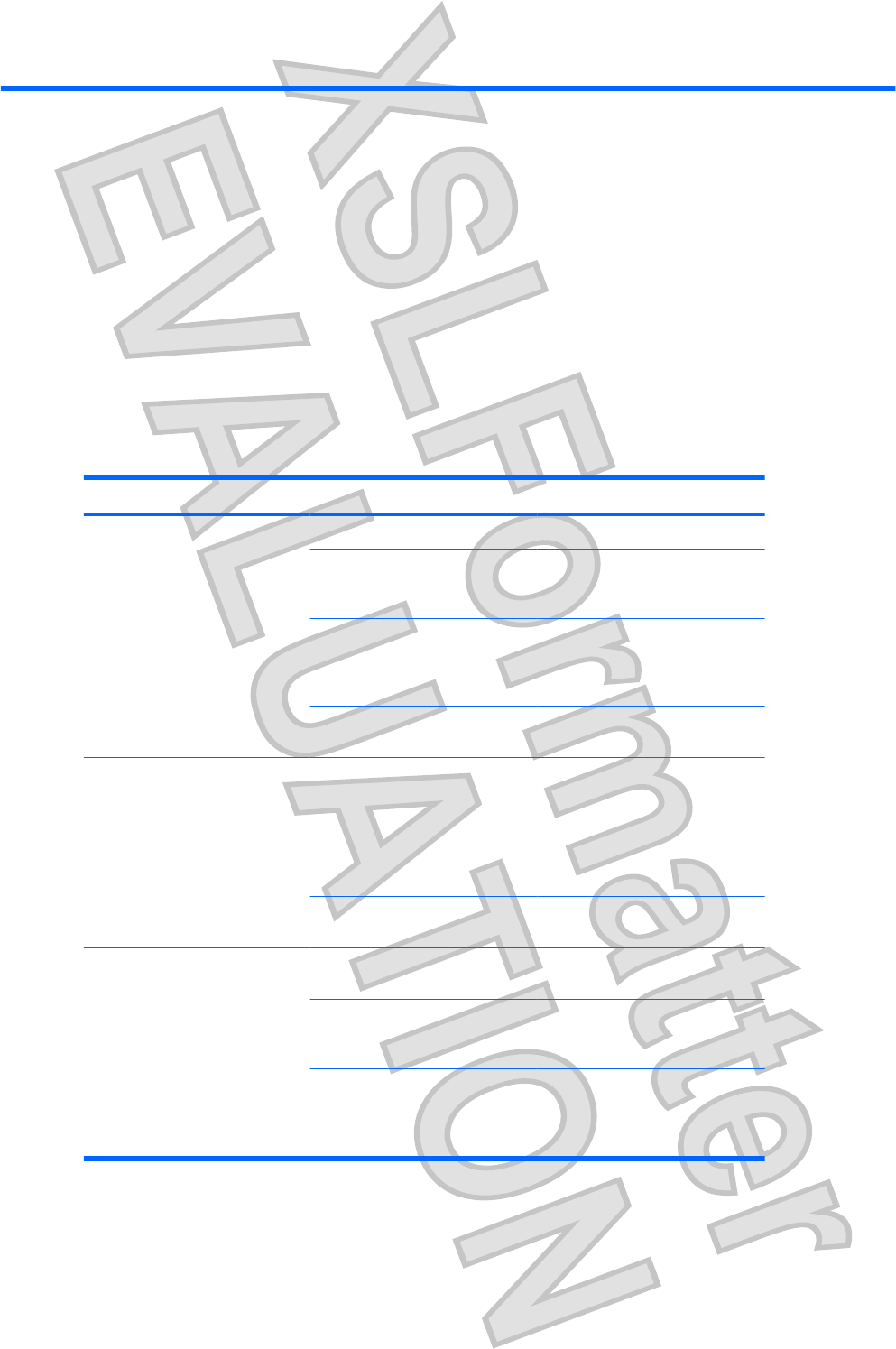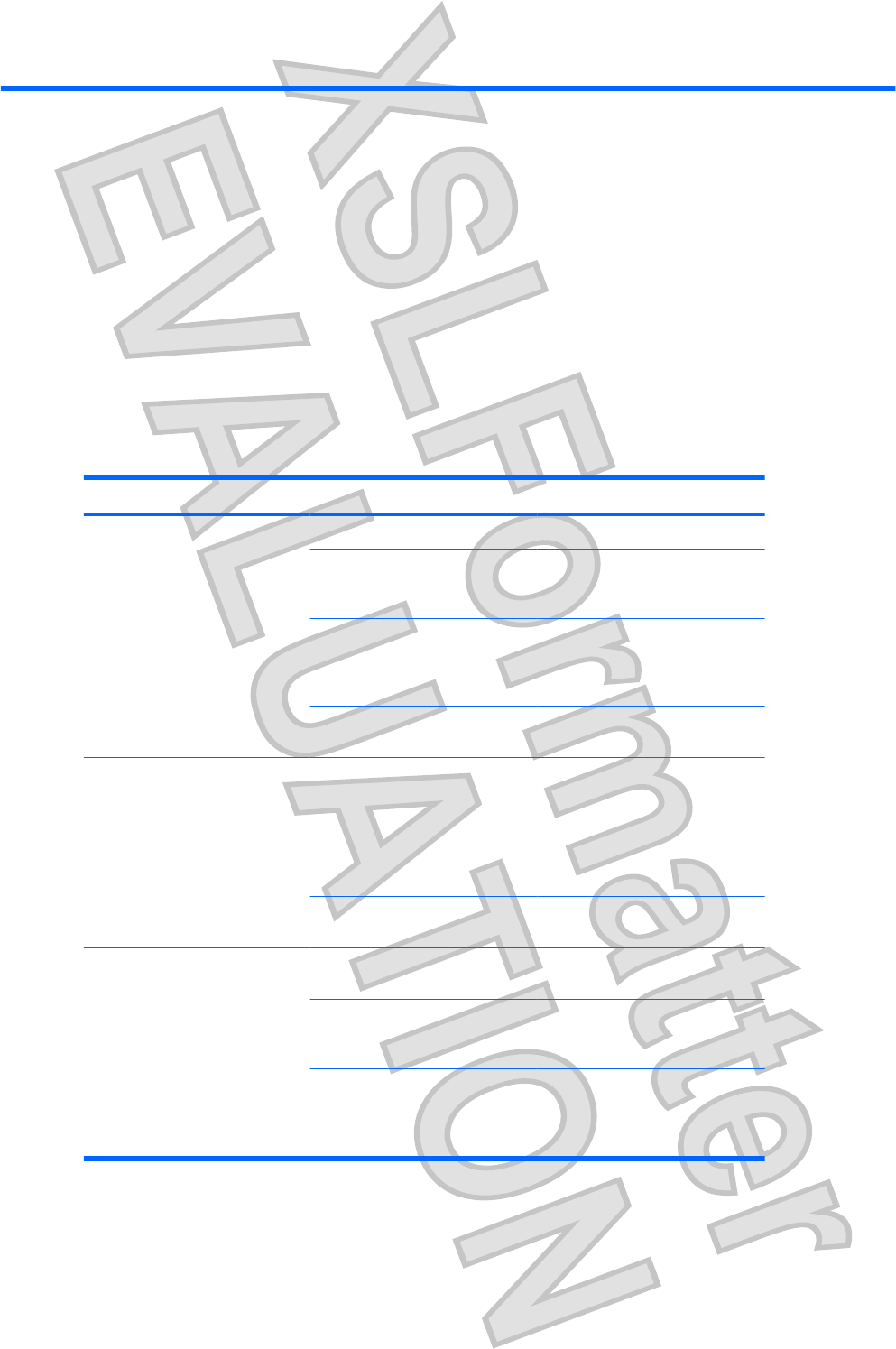
4 Troubleshooting
Solving common problems
The following tables list possible problems and the recommended solutions.
General use and connection problems
Problem Possible cause Solution
The connection indicator light is
not on.
The computer is not powered on. Turn on the computer.
The docking station is not
connected to AC power.
Connect the AC adapter to the
docking station and to an AC
outlet.
The expansion cable on the
docking station is not fully
connected to the expansion port
on the computer.
Disconnect the expansion cable
from the computer, and then
reconnect the cable to the
expansion port on the computer.
The computer is in sleep, standby
or hibernation.
Exit sleep, standby or hibernation.
The computer shuts down
unexpectedly.
The docking station is not
connected to AC power, draining
the computer battery.
Connect the AC adapter to the
docking station and to an AC
outlet.
The ports or jacks on the docking
station are not working.
The docking station is not
connected to AC power.
Connect the AC adapter to the
docking station and to an AC
outlet.
The computer is not docked
correctly.
Redock the computer.
The optional wireless keyboard or
mouse does not work.
The wireless receiver is not
connected to a USB port.
Connect the wireless receiver to a
USB port.
The wireless receiver and
keyboard or mouse have not been
synchronized.
Synchronize the devices by
pressing the appropriate buttons.
The wireless keyboard or mouse
has no battery power.
Be sure that batteries are inserted
correctly in the wireless keyboard
or mouse and that the batteries
are functional.
34 Chapter 4 Troubleshooting ENWW
Antenna House XSL Formatter (Evaluation) http://www.antennahouse.com/