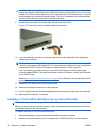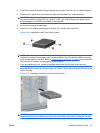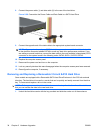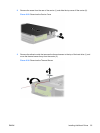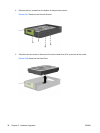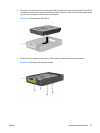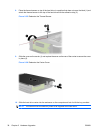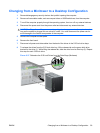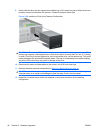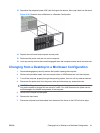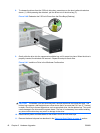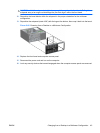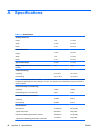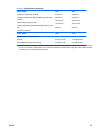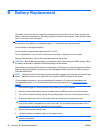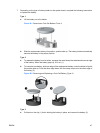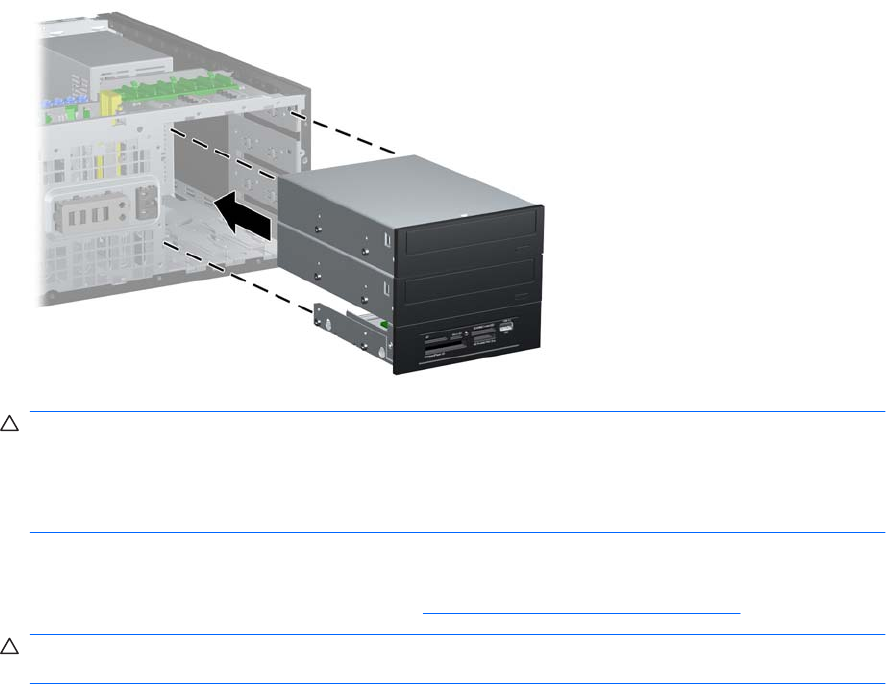
9. Gently slide the drive into the uppermost available bay until it snaps into place. When the drive is
properly inserted, the drivelock will secure it. Repeat this step for each drive.
Figure 2-38 Installing a Drive in the Desktop Configuration
CAUTION: The bottom 5.25-inch drive bay has a shorter depth than the upper two bays. The
bottom bay supports a half-height drive or other device that is no more than 14.5 cm (5.7 inches)
in depth. Do not try to force a larger drive, such as an optical drive, into the bottom bay. This could
cause damage to the drive and the system board. The use of unnecessary force when installing
any drive into the drive bay may result in damage to the drive.
10. Reconnect all power and data cables to the drives in the 5.25-inch drive bays.
11. Remove the bezel subpanel as described in
Removing Bezel Blanks on page 14.
CAUTION: Hold the subpanel straight when you pull it away from the front bezel. Pulling the
subpanel away at an angle could damage the pins that align it within the front bezel.
12. Reposition the bezel blanks within the subpanel in the proper orientation for the desktop
configuration.
40 Chapter 2 Hardware Upgrades ENWW