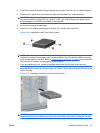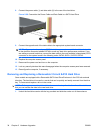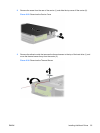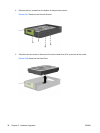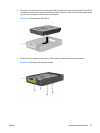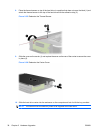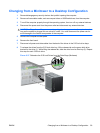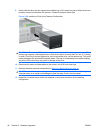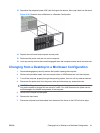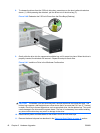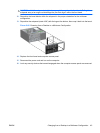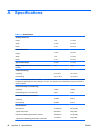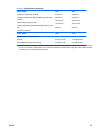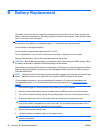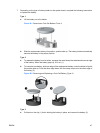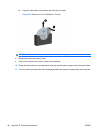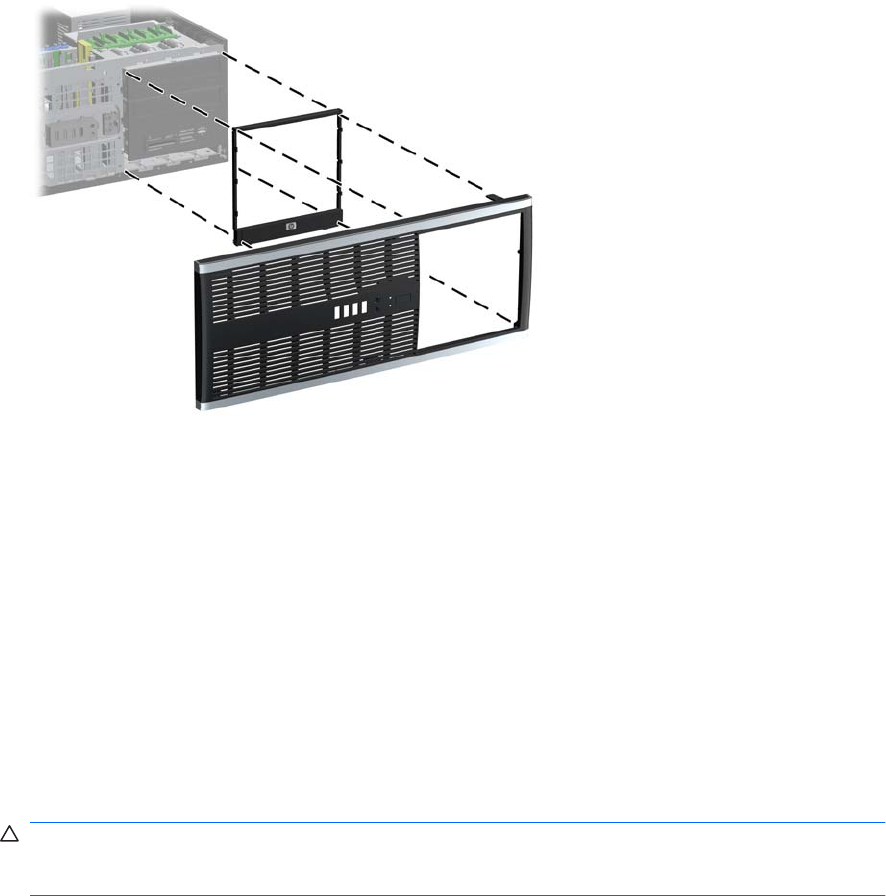
13. Reposition the subpanel (rotate it 90º) with the logo at the bottom, then snap it back into the bezel.
Figure 2-39 Changing from a Minitower to a Desktop Configuration
14. Replace the front bezel and computer access panel.
15. Reconnect the power cord and turn on the computer.
16. Lock any security devices that were disengaged when the computer access panel was removed.
Changing from a Desktop to a Minitower Configuration
1. Remove/disengage any security devices that prohibit opening the computer.
2. Remove all removable media, such as compact discs or USB flash drives, from the computer.
3. Turn off the computer properly through the operating system, then turn off any external devices.
4. Disconnect the power cord from the power outlet and disconnect any external devices.
CAUTION: Regardless of the power-on state, voltage is always present on the system board as
long as the system is plugged into an active AC outlet. You must disconnect the power cord to
avoid damage to the internal components of the computer.
5. Remove the computer access panel.
6. Remove the front bezel.
7. Disconnect all power and data cables from the back of the drives in the 5.25-inch drive bays.
ENWW Changing from a Desktop to a Minitower Configuration 41