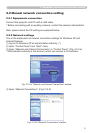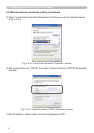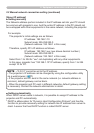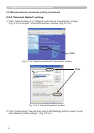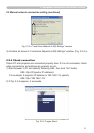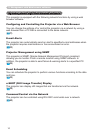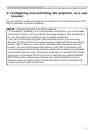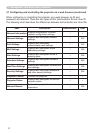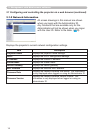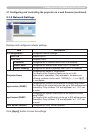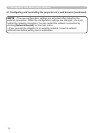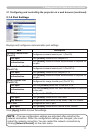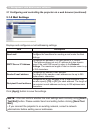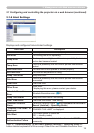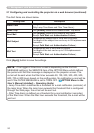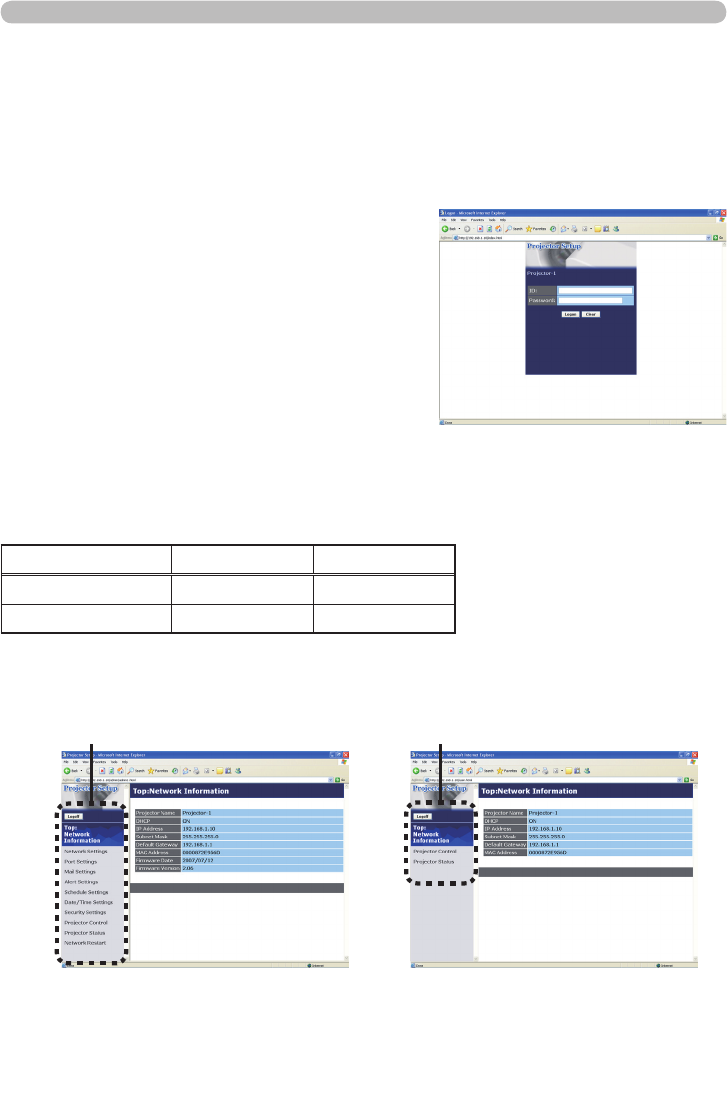
13
3. Management with Web browser software
3.1 Conguring and controlling the projector via a web browser (continued)
3.1.1 Logon
Refer to the following for conguring or controlling the projector via a web browser.
1) Enter
“http://192.168.1.10/” into the address
bar of the web browser and press “Enter”
key or click “Go” button. The screen in Fig.
3.1.1a will be displayed.
2) Enter your ID and password and click
[Logon].
Example: If the IP address of the projector is set to 192.168.1.10:
Fig. 3.1.1 a “Logon Menu”
Below are the factory default settings for administrator ID, user ID and passwords.
Item ID Password
Administrator Administrator <blank>
User User <blank>
If the logon is successful, either the Fig. 3.1.1 b or Fig. 3.1.1 c screen will be
displayed.
Fig. 3.1.1 b “Logon with Administrator ID”
Main menu
Fig. 3.1.1 c “Logon with User ID”
Main menu
3) Click the desired operation or conguration item on the main menu located on
the left-hand side of the screen.