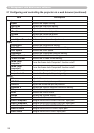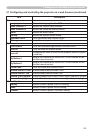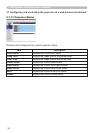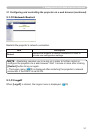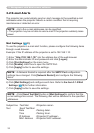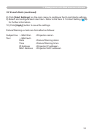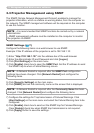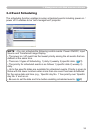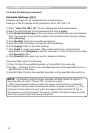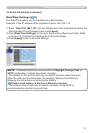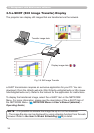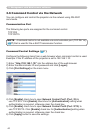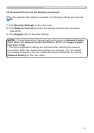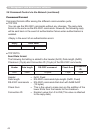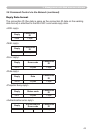36
3. Management with Web browser software
• In Standby mode the power indicator will ash green for approx. 3
seconds when at least 1 “Power ON” schedule is saved.
• When the schedule function is used, the power cord must be connected to
the projector and the outlet and the power switch must be turned on, [ | ]. The
schedule function does not work when the power switch is turned off, [O] or
the breaker in a room is tripped. The power indicator will lights orange or green
when the projector gets is receiving the power.
NOTE
Schedule Settings (
21)
Schedule settings can be congured from a web browser.
Example: If the IP address of the projector is set to 192.168.1.10:
1) Enter “http://192.168.1.10/” into the address bar of the web browser.
2) Enter the Administrator ID and password and click [Logon].
3) Click [Schedule Settings] on the main menu and select the required schedule
item. For example, if you want to perform the command every Sunday, please
select [Sunday].
4) Click [Enable] check box to enable scheduling.
5) Enter the date (month/day) for specic date scheduling.
6) Click [Apply] button to save the settings.
7) Click [Add] to create new event. After congure the time, command and
parameters, click [Register] to add the new event. To return the previous page,
click [Cancel] button.
8) Click [Delete] button when you want to delete a schedule.
There are three types of scheduling.
1) Daily: Perform the specied operation at a specied time every day.
2) Sunday ~ Saturday: Perform the specied operation at the specied time on a
specied day of the week.
3) Specic Date: Perform the specied operation on the specied date and time.
3.4 Event Scheduling (continued)