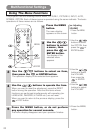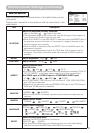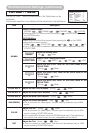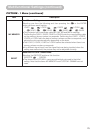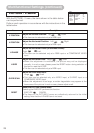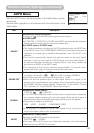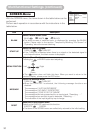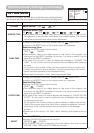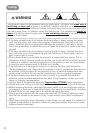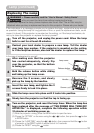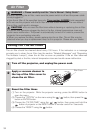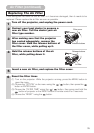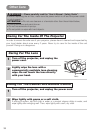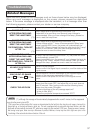30
SCREEN Menu
With the SCREEN menu, the items shown in the table below can be
performed.
Perform each operation in accordance with the instructions in the
table below.
: SELECT
MENU
MAIN
PICTURE-1
PICTURE-2
INPUT
AUTO
SCREEN
OPTION
BLANK
START UP
MENU POSITION
MESSAGE
RESET
BLACK
TURN ON
TURN ON
Item Description
BLANK
Select a Blank Screen Color:
BLUE WHITE BLACK
• The blank screen of selected color is displayed by pressing the BLANK
button. Please refer to the section “Temporarily Blanking The Screen” of
“Operating” about the screen blanking.
START UP
Select the Start Up Screen:
TURN ON TURN OFF
• If the TURN ON is selected when there is no signal or the detected signal is
out of specifications, the blank screen is displayed.
MENU POSITION
Adjust a Menu Position:
Pressing the or ENTER button start adjusting,
Up
Left Right
Down
• The button does not finish this item. When you want to return to the
previous display, please press the ESC button.
MESSAGE
Select the Message Mode:
TURN ON TURN OFF
• When the TURN OFF is selected, the following message functions are
disabled:
The message of “AUTO IN PROGRESS”
The message of “NO INPUT IS DETECTED”
The message of “SYNC IS OUT OF RANGE”
The message while being searched for an input signal, “Searching …..”
The message when an input signal is detected, “Detecting …..”
The indication of the input signal by input change.
RESET
Reset the SCREEN Menu Items:
Selecting the EXECUTE performs this function.
EXECUTE CANCEL
• The items of the SCREEN menu are collectively returned to the initial setting.
Multifunctional Settings (continued)