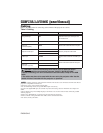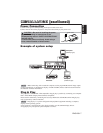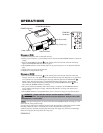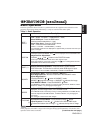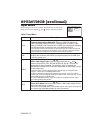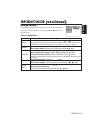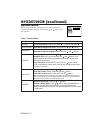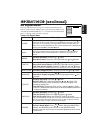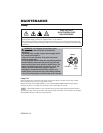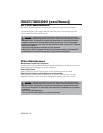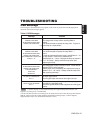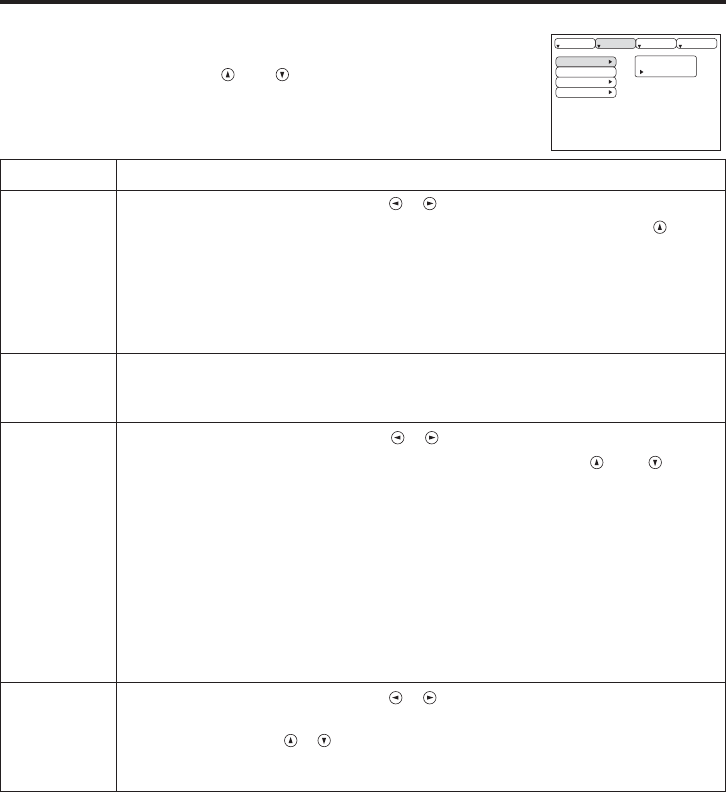
ENGLISH-12
O
O
P
P
E
E
R
R
A
A
T
T
I
I
O
O
N
N
S
S
(
(
c
c
o
o
n
n
t
t
i
i
n
n
u
u
e
e
d
d
)
)
Input Menu
The following functions are available when INPUT is selected on the
menu. Select an item with the and buttons, and start operation.
Table 5. Input Menu
EXECUTE
CANCEL
AUTO
RGB
VIDEO
HDTV
SETUP INPUT OPT.
IMAGE
Item Description
AUTO
Operation Start/Stop: Press the / button.
Automatic Adjustment at RGB Input: Select the EXECUTE with the
button.
Horizontal position (H.POSIT), vertical position (V.POSIT), clock
phase (H.PHASE), and horizontal size (H.SIZE) are automatically adjusted.
Use with the window at maximum size in the application display.
•
This operation requires approximately 10 seconds. It may not function correctly with
some input signals. Pressing the AUTO button in this case may correct this problem.
• This function is the same as for the AUTO function in Basic operation.
RGB
Displays RGB Input Frequency:
Displays the horizontal and vertical sync signal frequencies for RGB input.
• Valid only at RGB input.
VIDEO
Operation Start/Stop: Press the / button.
Select Video Signal Type: Select the signal type with the and
buttons. Select NTSC, PAL, SECAM, NTSC4.43, M-PAL, or N-PAL as
appropriate for the input signal. The selection of AUTO enables and
executes the function AUTO (Automatic Adjustment at Video Input), except
for the N-PAL input.
• Use this function when the image becomes unstable (eg. the image becomes
irregular, or lacks color) at VIDEO/S-VIDEO input.
• Automatic Adjustment requires approximately ten seconds. It may not function
correctly with some input signals. Pressing the AUTO button in this case may correct
this problem except for the N-PAL input.
• For the COMPONENT VIDEO input, this function is not effective and the signal
type is distinguished automatically.
HDTV
Operation Start/Stop: Press the / button.
Select HDTV Mode: Select the 1080i mode or 1035i mode suitable for the
input signal with the / button.
• When the selected HDTV mode is incompatible with the input signal, the image may
be incorrect (eg. the display position or color is incorrect).