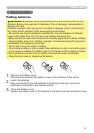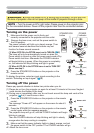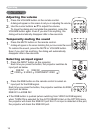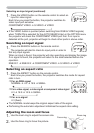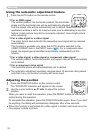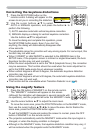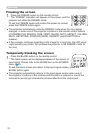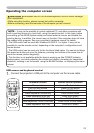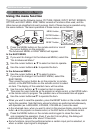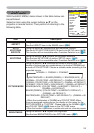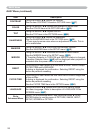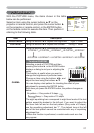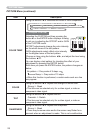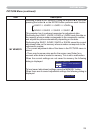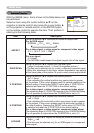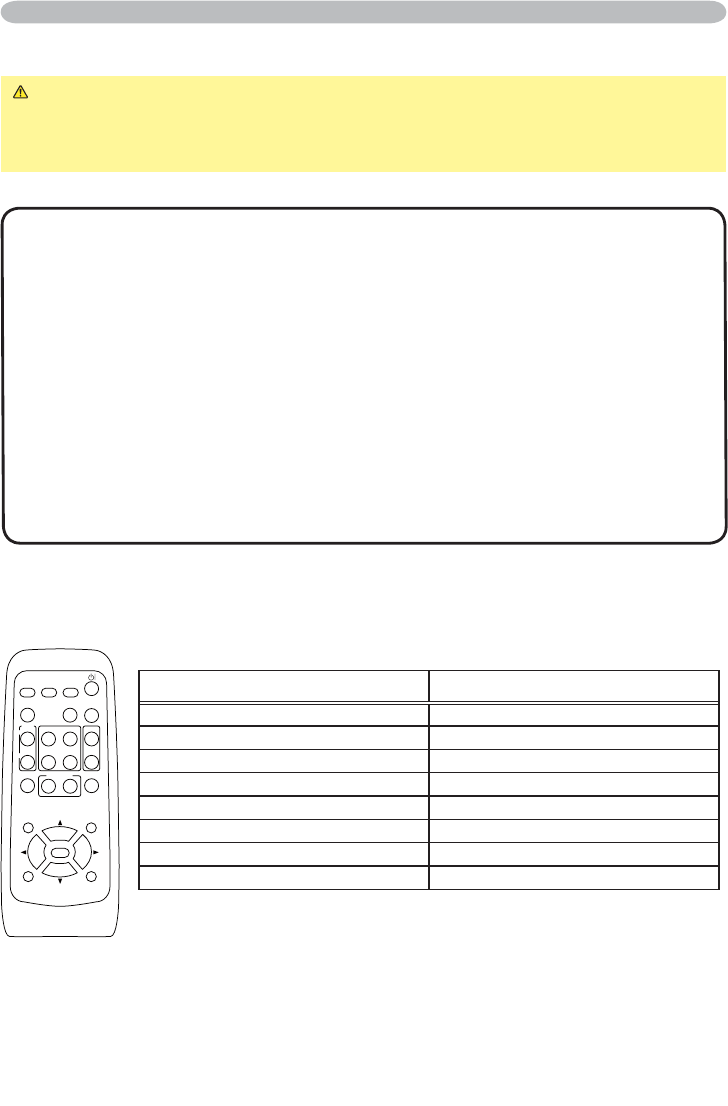
23
Operating
Operating the computer screen
CAUTION Ź0LVWDNHQXVHRIWKHPRXVHNH\ERDUGFRQWUROFRXOGGDPDJH
your equipment.
• While using this function, please connect only with a computer.
• Before connecting, read the manuals of the computer you will connect.
NOTE • It may not be possible to control notebook PC, and other computers with
built-in pointing device (e.g. track ball), using this remote control. In this case, before
connecting go into BIOS (system setup) and select external mouse, and disable the
pointing device. In addition, the mouse may not function if the computer does not have
the needed utility program. See your computer’s hardware manual for details.
• The USB control can be used with Windows 95 OSR 2.1 or higher. It may not be
SRVVLEOHWRXVHWKHUHPRWHFRQWUROGHSHQGLQJRQWKHFRPSXWHU¶VFRQ¿JXUDWLRQVDQG
mouse drivers.
• The USB control can be used only for the functions listed below. You cannot do things
like press two buttons at once (for instance, pressing two buttons at the same time to
move the mouse pointer diagonally).
• This function is not available while the lamp is warming up (the POWER indicator
ÀDVKHVJUHHQDQGZKLOHDGMXVWLQJWKHYROXPHDQGGLVSOD\FRUUHFWLQJIRUWUDSH]RLGDO
distortion, zooming in on the screen, using the BLANK function, or displaying the menu
screen.
USB mouse and keyboard control
1.
Connect the projector’s USB port to the computer via the mouse cable.
HOME
PAGEUP
PAGEDOWN
END
VIDEO
RGB
SEARCH
FREEZE
OFF
ON
MAGNIFY
ASPECT AUTO
BLANK
MUTE
VOLUME
KEYSTONE
MYBUTTON
POSITION
12
ESC
ENTER
MENU
RESET
Available function Remote control operation
Move pointer 8VHŸźŻŹEXWWRQV
Left click with mouse Press ENTER button
Right click with mouse Press RESET button
Press keyboard’s HOME key Press HOME button
Press keyboard’s END key Press END button
Press keyboard’s PAGE UP key Press PAGE UP button
Press keyboard’s PAGE DOWN key
Press PAGE DOWN button
Press keyboard’s ESC key Press ESC button