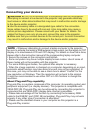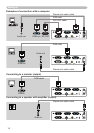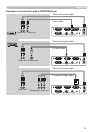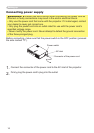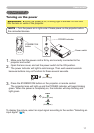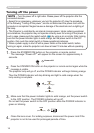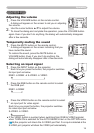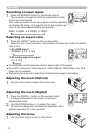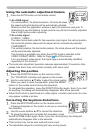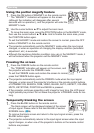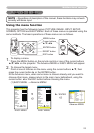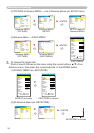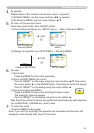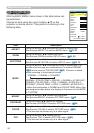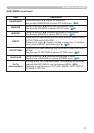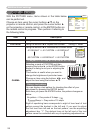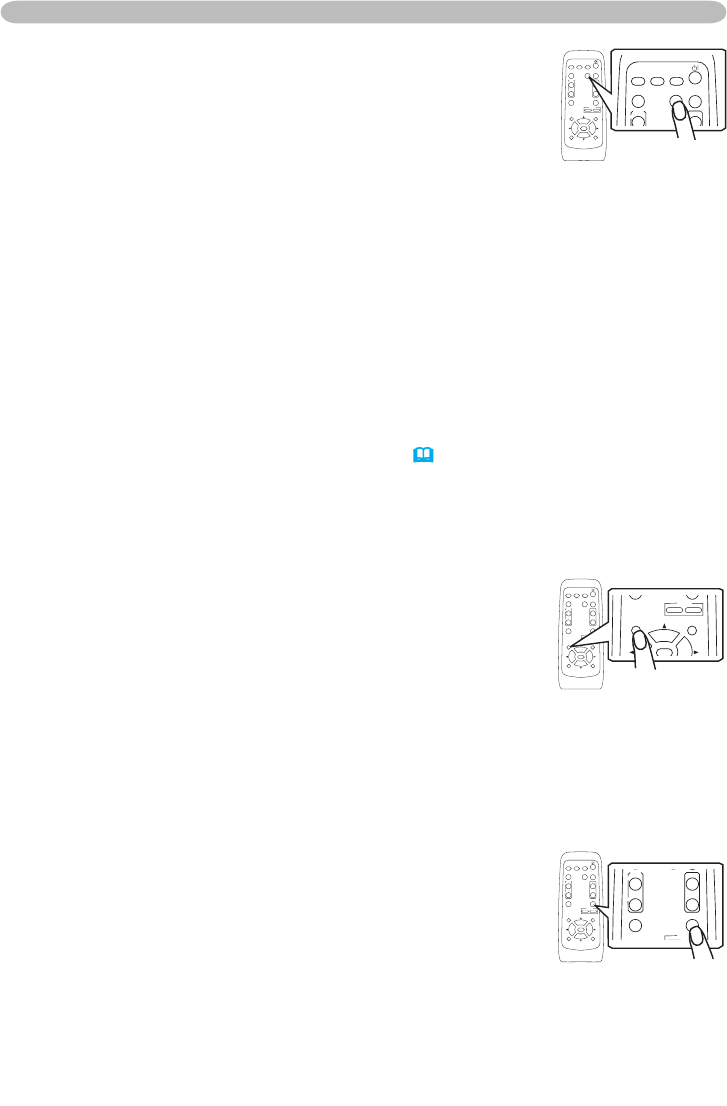
21
Operating
Correcting the keystone distortions
1.
Press the KEYSTONE button on the remote control.
A dialog will appear on the screen to aid you in correcting
the distortion.
2.
Use the cursor buttons ▲/▼ to correct the distortion.
To close the dialog and complete this operation, press
the KEYSTONE button again. Even if you don’t do anything, the dialog will
automatically disappear after a few seconds.
● This function may not be work well with some input.
● The adjustable range for correcting will vary among inputs.
Using the automatic adjustment feature
1.
Press the AUTO button on the remote control.
At a RGB signal
The vertical position, the horizontal position, the horizontal phase,
the aspect and horizontal size will be automatically adjusted.
Make sure that the application window is set to its maximum size prior to
attempting to use this feature. A dark picture may still be incorrectly adjusted.
Use a bright picture when adjusting.
At a video signal
S-VIDEO · VIDEO:
The video format best suited for the respective input signal, the vertical position,
the horizontal position phase and the aspect will be automatically adjusted.
COMPONENT:
The vertical position, the horizontal position, the clock phase and the aspect
will be automatically adjusted.
This function is available only when the AUTO mode is selected at the
VIDEO FORMAT MENU. Refer to Page
(
33)
of this manual.
For a component video signal, the signal type is automatically identied,
regardless of this function.
● The automatic adjustment operation requires approximately 10 seconds. Also
please note that it may not function correctly with some input.
Adjusting the position
1.
Press the POSITION button on the remote control.
The “POSITION” indication will appear on the screen.
2.
Use the cursor buttons ▲/▼/◄/► to adjust the picture position.
When you want to reset the operation, press the RESET
button on the remote control during the operation.
To complete this operation, press the POSITION button again. Even if you don’t
do anything, the dialog will automatically disappear after a few seconds.
● When this function is performed at a video signal, a certain extra such as a line
may appear outside a picture.
VIDEO
RGB
SEARCH
FREEZE
OFF
ON
MAGNIFY
ASPECT AUTO
BLANK
MUTE
VOLUME
KEYSTONE
POSITION
ESC
ENTER
MENU
RESET
ZOOM
+
-
VIDEO
RGB
SEARCH
FREEZE
OFF
ON
MAGNIFY
ASPECT AUTO
BLANK
MUTE
VOLUME
KEYSTONE
POSITION
ESC
ENTER
MENU
RESET
ZOOM
+
-
VIDEO
RGB
SEARCH
FREEZE
OFF
ON
MAGNIFY
ASPECT AUTO
BLANK
MUTE
VOLUME
KEYSTONE
POSITION
ESC
ENTER
MENU
RESET
ZOOM
+
-
VIDEO
RGB
SEARCH
FREEZE
OFF
ON
MAGNIFY
ASPECT AUTO
BLANK
MUTE
VOLUME
KEYSTONE
POSITION
ESC
ENTER
MENU
RESET
ZOOM
+
-
VIDEO
RGB
SEARCH
FREEZE
OFF
ON
MAGNIFY
ASPECT AUTO
BLANK
MUTE
VOLUME
KEYSTONE
POSITION
ESC
ENTER
MENU
RESET
ZOOM
+
-
VIDEO
RGB
SEARCH
FREEZE
OFF
ON
MAGNIFY
ASPECT AUTO
BLANK
MUTE
VOLUME
KEYSTONE
POSITION
ESC
ENTER
MENU
RESET
ZOOM
+
-