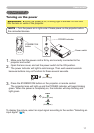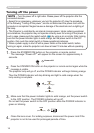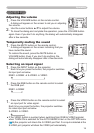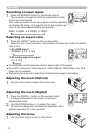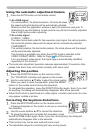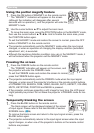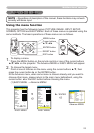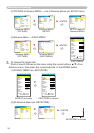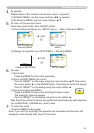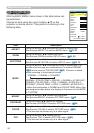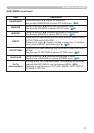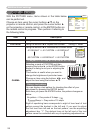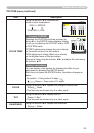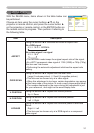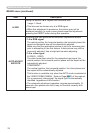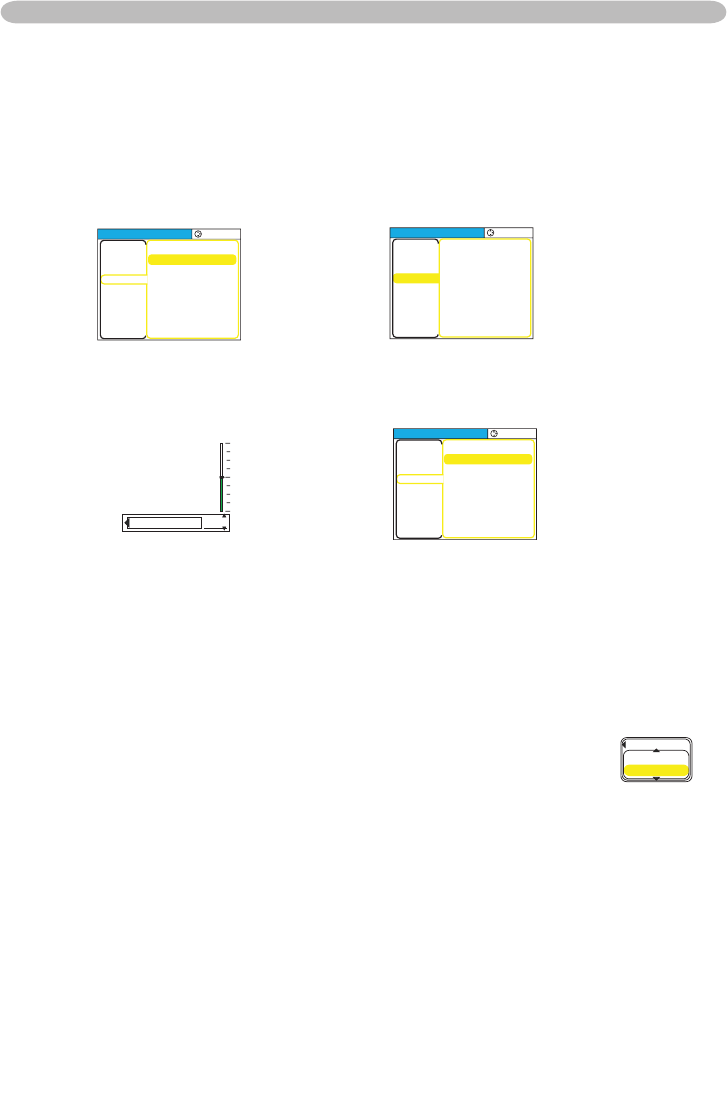
25
4.
To operate
Please follow of the mention concerned in each. In general,
(1) At EASY MENU, use the cursor buttons ◄/► to operate.
(2) At Advance MENU, use the cursor buttons ▲/▼.
5.
To return to the previous menu
Press the cursor button ◄ or the ESC button.
(1) One of Advance Menus (ex. SETUP menu) → Main of Advance MENU
(2) Dialogs for operation (ex. KEYSTONE) → Advance MENU
6.
To reset
(1) Each item
Press the RESET button while operating.
(2) Items of EASY MENU (at a time)
Point at “RESET” on the menu using the cursor buttons ▲/▼, then press
the cursor button ► or the ENTER button. The dialog for reset will appear.
Point at “RESET” on the dialog using the cursor button ▲.
(3) Items of an Advance MENU
Press the RESET button while pointing the menu name.
The dialog for reset will appear.
Point at “RESET” on the dialog using the cursor button ▲.
Note that items whose functions are performed simultaneously with operation
(ex. LANGUAGE, H PHASE etc.) aren’t reset.
7.
To close the menu
Press the MENU button again.
Even if you don't do anything, the operation will complete and the menu will
disappear automatically after about 10 seconds.
Multifunctional settings
MENU
[
RGB1
]
:SELECT
PICTURE
IMAGE
INPUT
SETUP
SCREEN
OPTION
EASY MENU
ZOOM
KEYSTONE
WHISPER
MIRROR
VOLUME
100
+0
NORMAL
NORMAL
16
Main of Advance
MENU
MENU
[
RGB1
]
:SELECT
ZOOM
KEYSTONE
WHISPER
MIRROR
VOLUME
100
+0
NORMAL
NORMAL
16
PICTURE
IMAGE
INPUT
SETUP
SCREEN
OPTION
EASY MENU
SETUP MENU of
Advance MENU
◄ /
ESC
MENU
[
RGB1
]
:SELECT
ZOOM
KEYSTONE
WHISPER
MIRROR
VOLUME
100
+0
NORMAL
NORMAL
16
PICTURE
IMAGE
INPUT
SETUP
SCREEN
OPTION
EASY MENU
SETUP menu
Dialog for KEYSTONE
◄ /
ESC
KEYSTONE +0
PICTURE
RESET
CANCEL