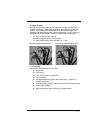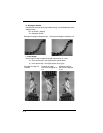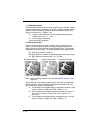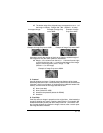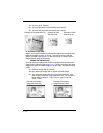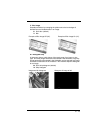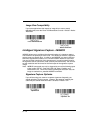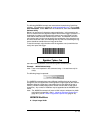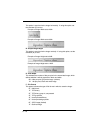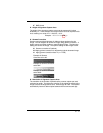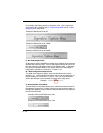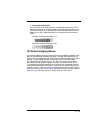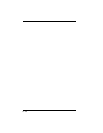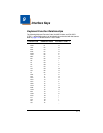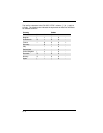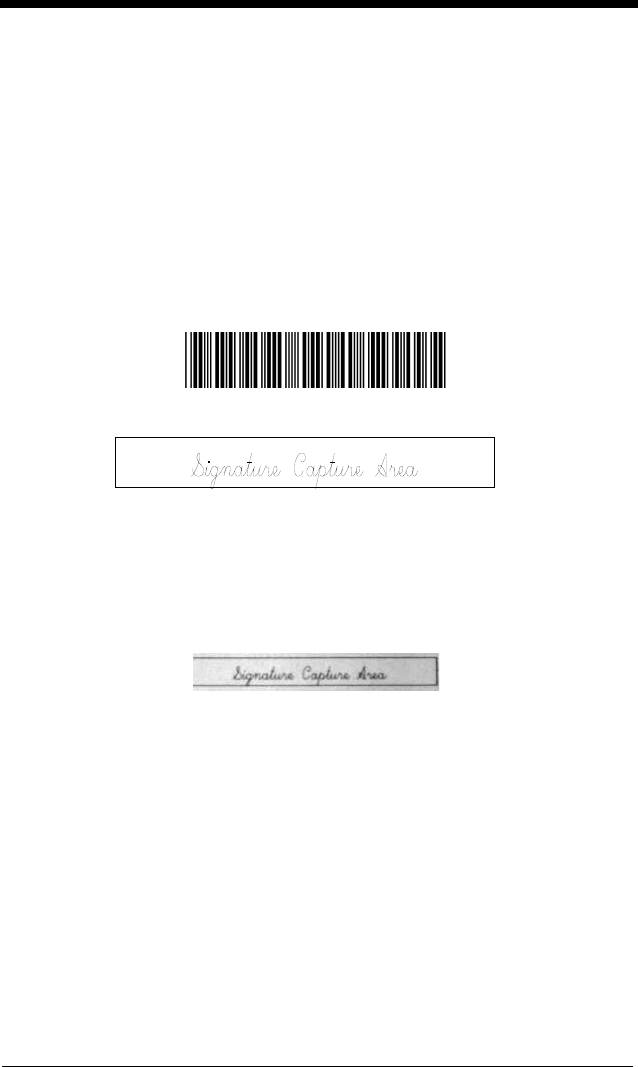
8 - 15
The following IMGBOX example was executed and viewed using QuickView
software. This software is available at www.honeywellaidc.com. Click on Soft-
ware Downloads. Select 4600r from the Products list, then select QuickView
Software Utility.
Below is an example of a signature capture application. In this example, the
aimer is centered over the signature capture area and the trigger is pressed. A
single beep is emitted, indicating that the scanner has read a Code 128 bar
code and the data has been transferred to the host. An IMGBOX command
may now be sent from the host to specify the coordinates of the signature cap-
ture area below that code, and indicating that only that area containing the sig-
nature should be transferred as an image to the host.
To see this example, align the aimer with the signature area (not with the bar
code), then press the trigger.
Send the following IMGBOX command string after the button push:
Example: IMGBOX245w37h55y.
Note: Case is not important in the command string. It is used here only for
clarity.
The following image is captured:
The IMGBOX commands have many different modifiers that can be used to
change the size and appearance of the signature image output by the scanner.
Modifiers affect the image that is transmitted, but do not affect the image in
memory. Modifiers always begin with a number and end with a letter (case
insensitive). Any number of modifiers may be appended to the IMGBOX com-
mand.
Note: The IMGBOX command will return a NAK unless a window size (width
and height) are specified. See H - Height of Signature Capture Area
(page 8-17) and W - Width of Signature Capture Area (page 8-18).
IMGBOX Modifiers
A - Output Image Width