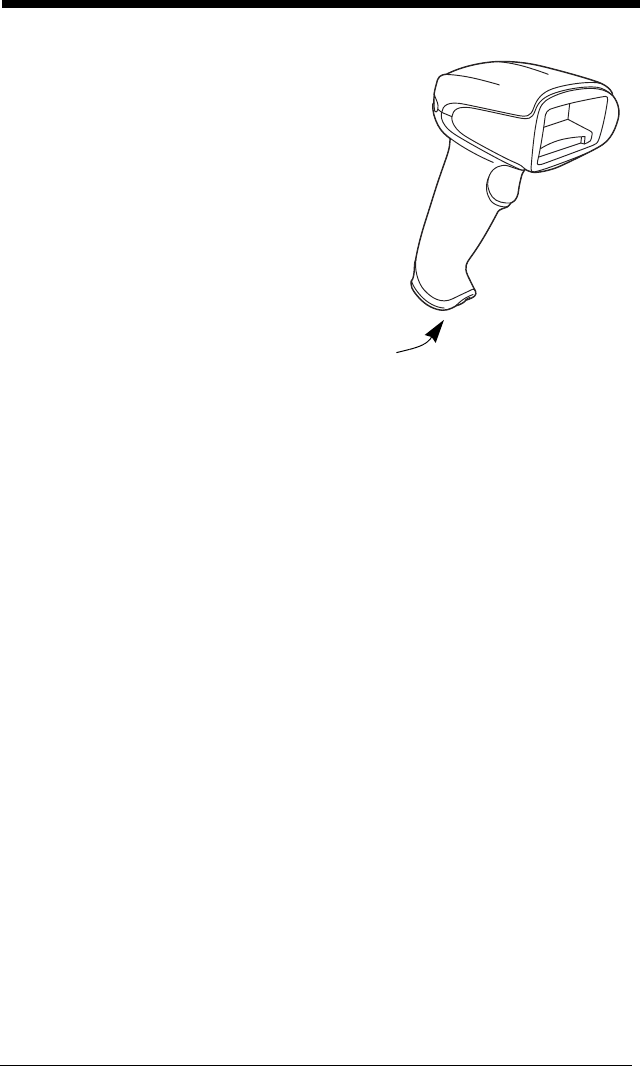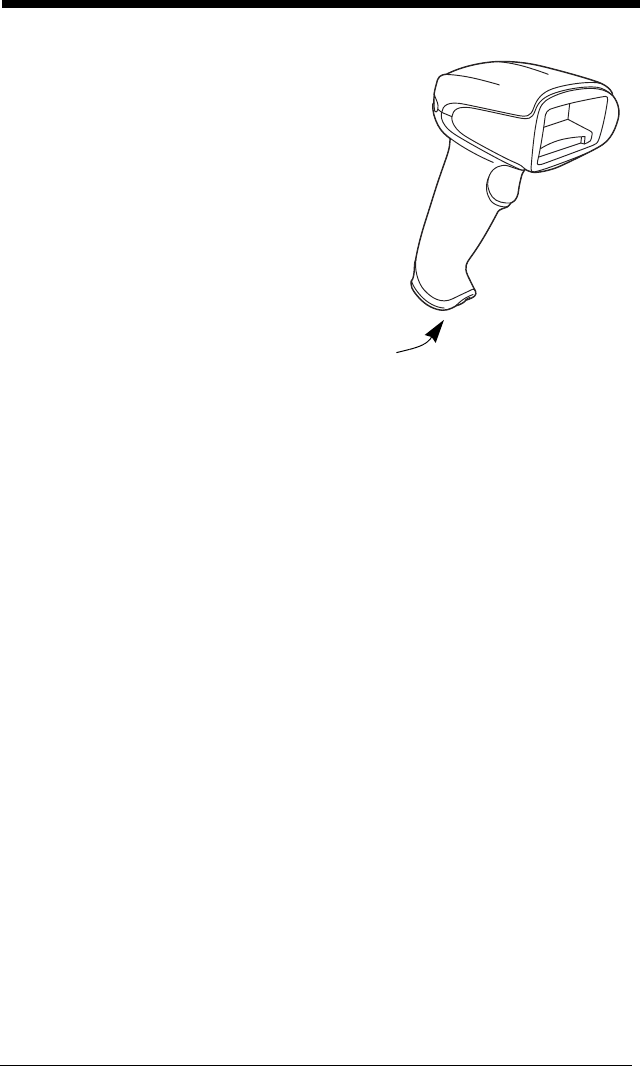
13 - 4
Changing a scanner
Battery
1. Loosen the thumb wheel
screw on the end cap by
hand or use a hex wrench.
2. Remove the battery from
the handle.
3. Insert replacement
battery.
4. Replace end cap and
screw.
Troubleshooting a
Xenon Scanner
The scanner automatically performs self-tests whenever you turn it on. If
your scanner is not functioning properly, review the following Troubleshoot-
ing Guide to try to isolate the problem.
Is the power on? Is the aiming beam on?
If the aiming beam isn’t illuminated, check that:
• The cable is connected properly.
• The host system power is on (if external power isn’t used).
• The trigger works.
Is the scanner having trouble reading your symbols?
If the scanner isn’t reading symbols well, check that the symbols:
• Aren’t smeared, rough, scratched, or exhibiting voids.
• Aren’t coated with frost or water droplets on the surface.
• Are enabled in the scanner or in the decoder to which the scanner
connects.
Is the bar code displayed but not entered?
The bar code is displayed on the host device correctly, but you still have to
press a key to enter it (the Enter/Return key or the Tab key, for example).
• You need to program a suffix. Programming a suffix enables the scanner
to output the bar code data plus the key you need (such as “CR”) to enter
the data into your application. Refer to Prefix/Suffix Overview on page
5-1 for further information.
Does the scanner read the bar code incorrectly?
If the scanner reads a bar code, but the data is not displayed correctly on
the host screen: