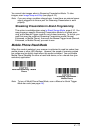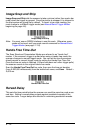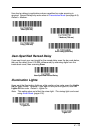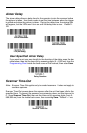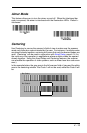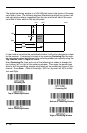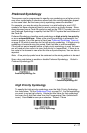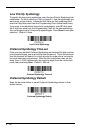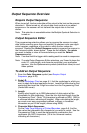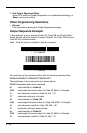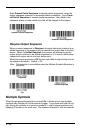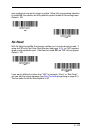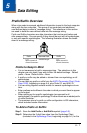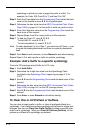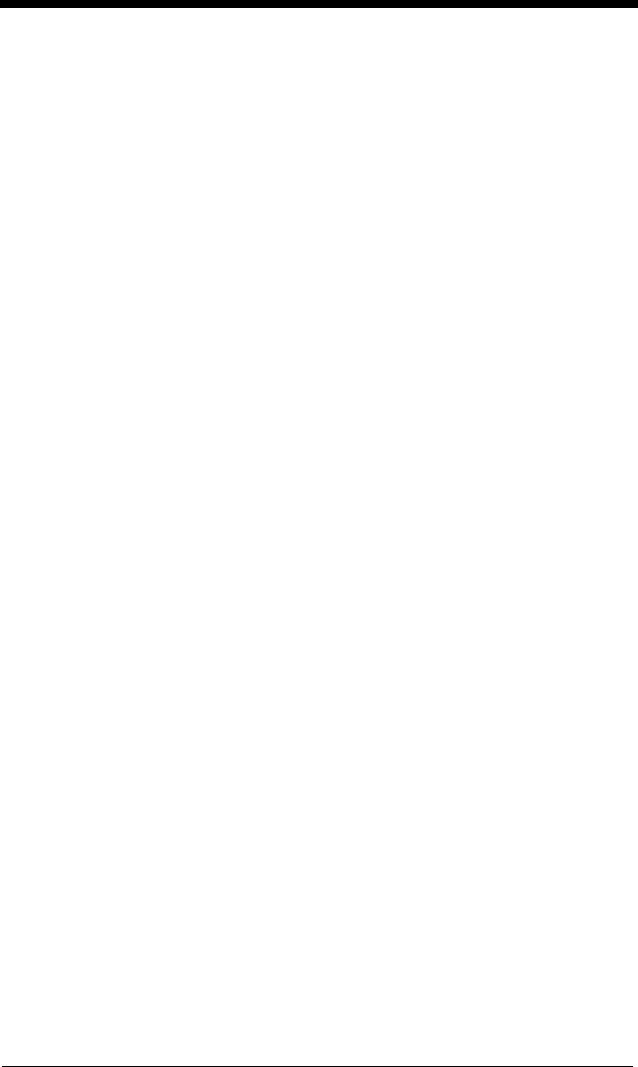
4 - 19
Output Sequence Overview
Require Output Sequence
When turned off, the bar code data will be output to the host as the scanner
decodes it. When turned on, all output data must conform to an edited
sequence or the scanner will not transmit the output data to the host
device.
Note: This selection is unavailable when the Multiple Symbols Selection is
turned on.
Output Sequence Editor
This programming selection allows you to program the scanner to output
data (when scanning more than one symbol) in whatever order your appli-
cation requires, regardless of the order in which the bar codes are
scanned. Reading the
Default Sequence
symbol programs the scanner to
the Universal values, shown below. These are the defaults. Be certain
you want to delete or clear all formats before you read the
Default
Sequence
symbol.
Note: You must hold the trigger while reading each bar code in a sequence.
Note: To make Output Sequence Editor selections, you’ll need to know the
code I.D., code length, and character match(es) your application
requires. Use the Alphanumeric symbols (inside back cover) to read
these options.
To Add an Output Sequence
1. Scan the
Enter Sequence
symbol (see Require Output
Sequence, page 4-22).
2. Code I.D.
On the Symbology Chart on page A-1, find the symbology to which you
want to apply the output sequence format. Locate the Hex value for that
symbology and scan the 2 digit hex value from the Programming Chart
(inside back cover).
3. Length
Specify what length (up to 9999 characters) of data output will be
acceptable for this symbology. Scan the four digit data length from the
Programming Chart. (Note: 50 characters is entered as 0050. 9999 is
a universal number, indicating all lengths.) When calculating the length,
you must count any programmed prefixes, suffixes, or formatted
characters as part of the length (unless using 9999).
4. Character Match Sequences
On the Code Page Mapping of Printed Barcodes, page A-6, find the
Hex value that represents the character(s) you want to match. Use the
Programming Chart to read the alphanumeric combination that
represents the ASCII characters. (99 is the Universal number,
indicating all characters.)