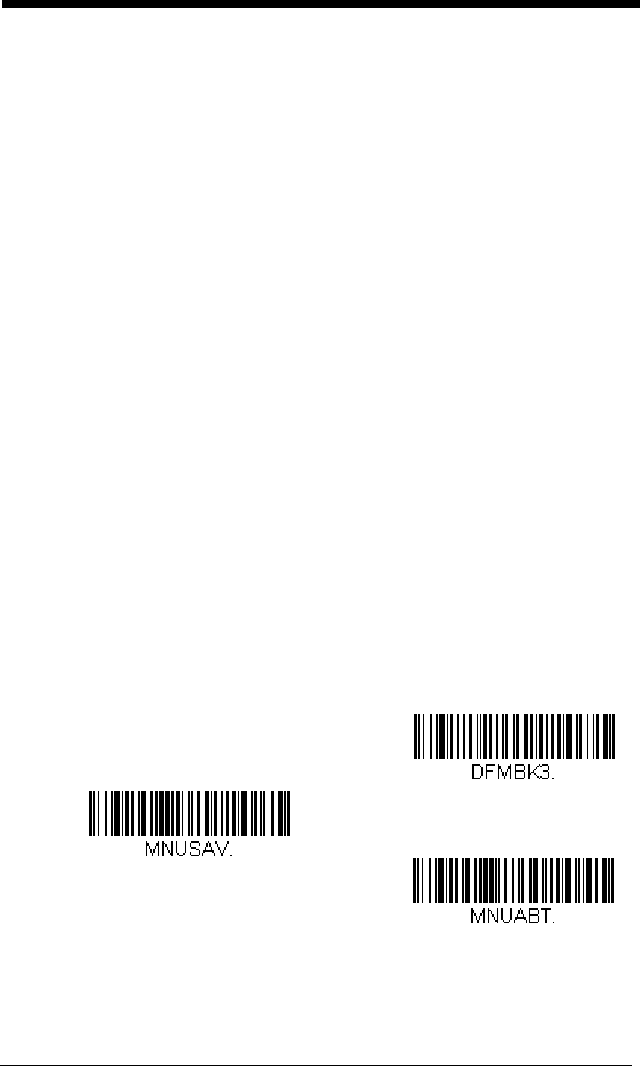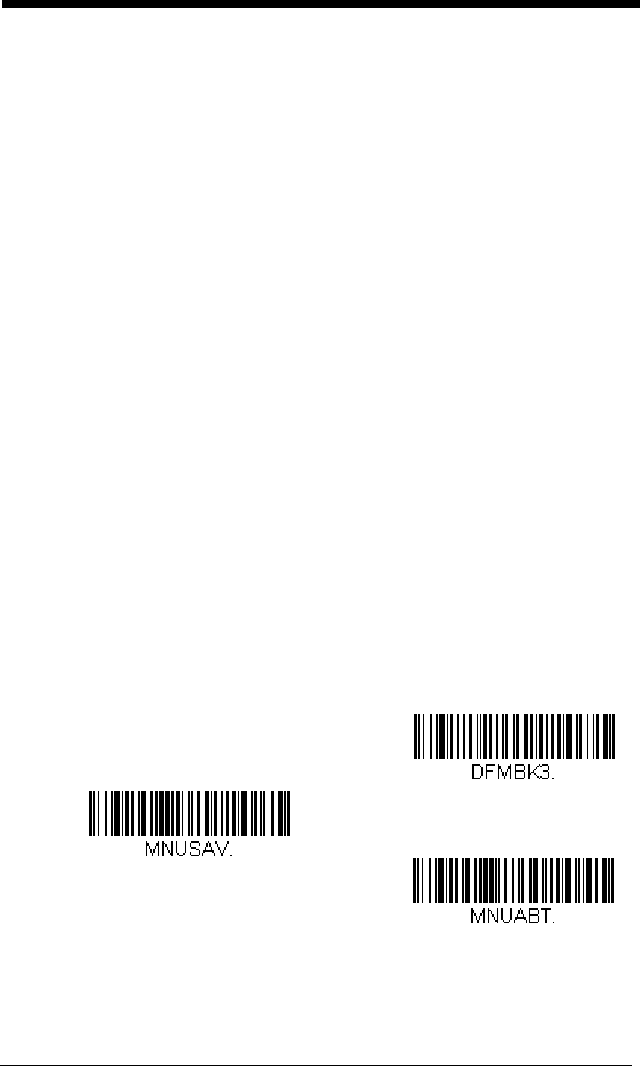
6 - 2
you are programming. (See Primary/Alternate Data Formats on page
6-11 for further information.)
Step 3. Terminal Type
Refer to Terminal ID Table (page 6-4) and locate the Terminal ID
number for your PC. Scan three numeric bar codes on the inside back
cover to program the scanner for your terminal ID (you must enter 3
digits). For example, scan 0 0 3 for an AT wedge.
Note: The wildcard for all terminal types is 099.
Step 4. Code I.D.
In the Symbology Chart, beginning on page A-1, find the symbology to
which you want to apply the data format. Locate the Hex value for that
symbology and scan the 2 digit hex value from the Programming Chart
inside the back cover of this manual.
Note: If you wish to create a data format for all symbologies, with the
exception of some specific symbologies, refer to B8 (page 6-9).
Step 5. Length
Specify what length (up to 9999 characters) of data will be acceptable
for this symbology. Scan the four digit data length from the
Programming Chart inside the back cover of this manual. (Note: 50
characters is entered as 0050. 9999 is a universal number, indicating
all lengths.)
Step 6. Editor Commands
Refer to Data Format Editor Commands (page 6-4). Scan the symbols
that represent the command you want to enter. 94 alphanumeric
characters may be entered for each symbology data format.
Step 7. Scan Save to save your data format, or Discard to exit without saving
your changes.
Enter Data Format
Save
Discard