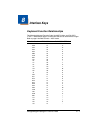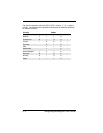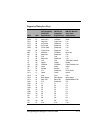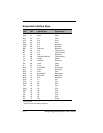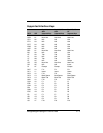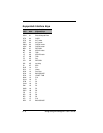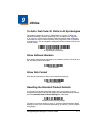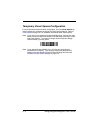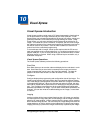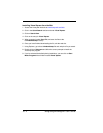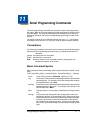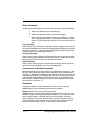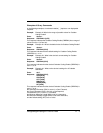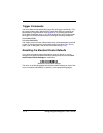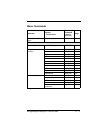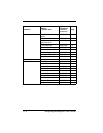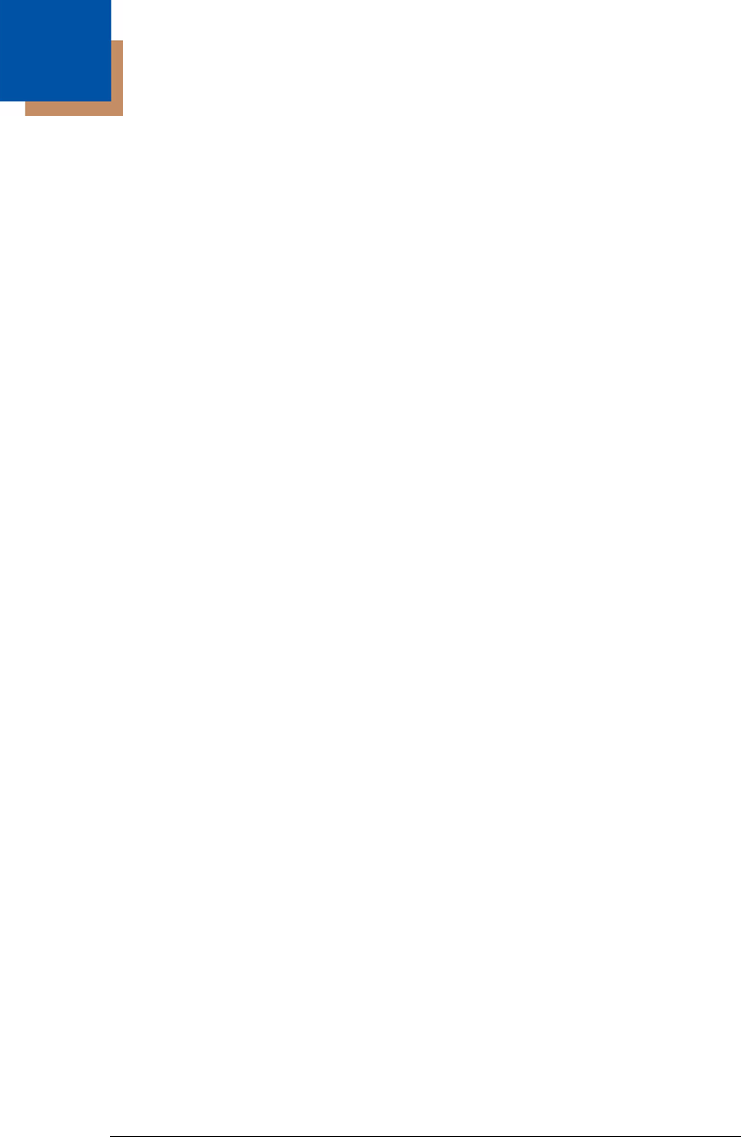
3800g/3800gHD/3800gPDF User’s Guide 10 - 1
10
Visual Xpress
Visual Xpress Introduction
Visual Xpress provides a wide range of PC-based programming functions that
can be performed on an imager connected to your PC's COM port. Visual
Xpress allows you to download upgrades to the imager's firmware, change pro-
grammed parameters, and create and print programming bar codes. Using
Visual Xpress, you can even save/open the programming parameters for an
imager. This saved file can be e-mailed or, if required, you can create a single
bar code that contains all the customized programming parameters and mail or
fax that bar code to any location. Users in other locations can scan the bar
code to load in the customized programming.
To communicate with an imager, Visual Xpress requires that the PC have at
least one available serial communication port, or a serial port emulation using a
physical USB port. If you are using the serial port and RS-232 cable, an exter-
nal power supply is required. When using a USB serial port emulation, only a
USB cable is required.
Visual Xpress Operations
The Visual Xpress software performs the following operations:
Scan Data
Scan Data allows you to scan bar codes and display the bar code data in a win-
dow. Scan Data lets you send serial commands to the imager and receive
imager response that can be seen in the Scan Data window. The data dis-
played in the Scan Data window can either be saved in a file or printed.
Configure
Configure displays the programming and configuration data of the imager. The
imager's programming and configuration data is grouped into different catego-
ries. Each category is displayed as a tree item under the "Configure" tree node
in the application explorer. When one of these tree nodes is clicked, the right-
hand side is loaded with the parameters' form belonging to that particular cate-
gory. The "Configure" tree option has all the programming and configuration
parameters specified for an imager. You can set or modify these parameters as
required. You can later write the modified settings to the imager, or save them
to a dcf file.
Imaging
Imaging provides all the image-related functions that a 2D Imager can perform.
You can capture an image using the current settings, and the image will be dis-
played in an image window. Images captured from the imager can be saved to
files in different image formats. You can modify the image settings and save the
image settings to an INI file, which can be loaded later to capture new images.
Imaging also lets you preview the images continuously captured by the imager.