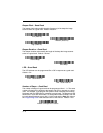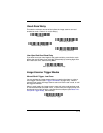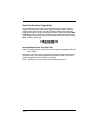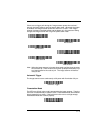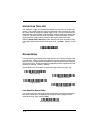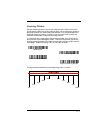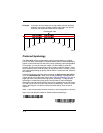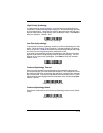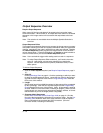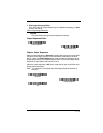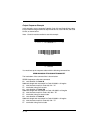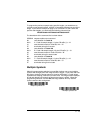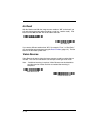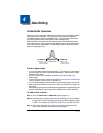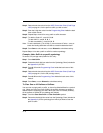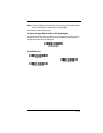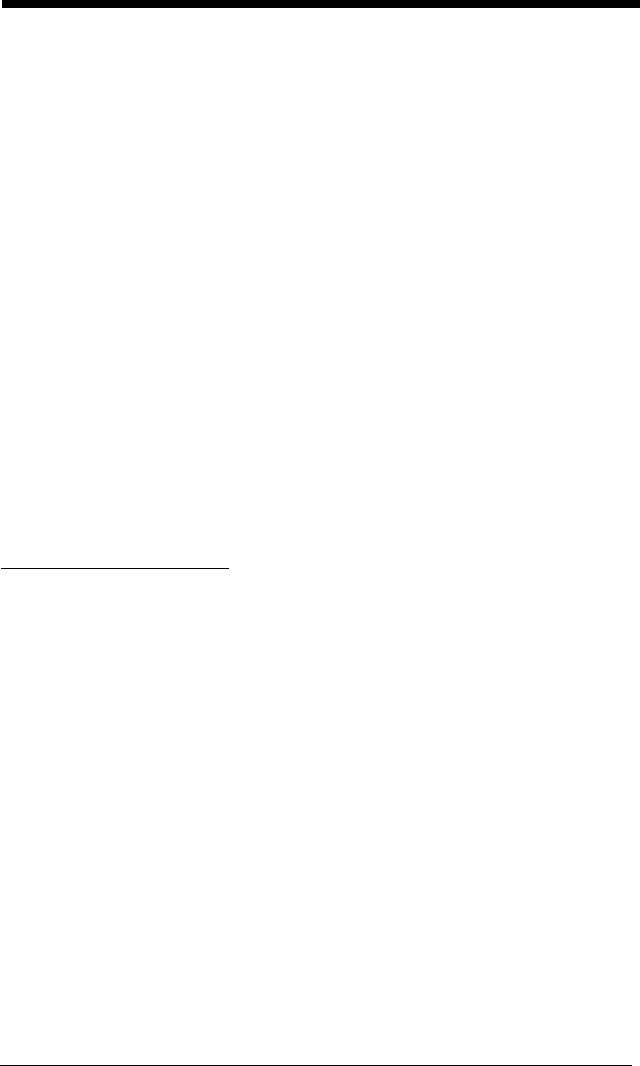
3 - 10
Output Sequence Overview
Require Output Sequence
When turned off, the bar code data will be output to the host as the image
scanner decodes it. When turned on, all output data must conform to an edited
sequence or the image scanner will not transmit the output data to the host
device.
Note: This selection is unavailable when the Multiple Symbols Selection is
turned on.
Output Sequence Editor
This programming selection allows you to program the image scanner to output
data (when scanning more than one symbol) in whatever order your application
requires, regardless of the order in which the bar codes are scanned. Reading
the
Default Sequence
symbol programs the image scanner to the Universal
values, shown below. These are the defaults. Be certain you want to delete or
clear all formats before you read the
Default Sequence
symbol.
Note: You must hold the trigger while reading each bar code in a sequence.
Note: To make Output Sequence Editor selections, you’ll need to know the
code I.D., code length, and character match(es) your application
requires. Use the Alphanumeric symbols (inside back cover) to read
these options.
To Add an Output Sequence
1. Scan the
Enter Sequence
symbol (see Require Output Sequence, page 3-
11).
2. Code I.D.
On the Symbology Chart on page A-1, find the symbology to which you want
to apply the output sequence format. Locate the Hex value for that symbol-
ogy and scan the 2 digit hex value from the Programming Chart inside the
back cover of this manual.
3. Length
Specify what length (up to 9999 characters) of data output will be acceptable
for this symbology. Scan the four digit data length from the Programming
Chart inside the back cover of this manual. (Note: 50 characters is entered
as 0050. 9999 is a universal number, indicating all lengths.) When calculat-
ing the length, you must count any programmed prefixes, suffixes, or format-
ted characters as part of the length (unless using 9999).
4. Character Match Sequences
On the ASCII Conversion Chart (Code Page 1252) on page A-4, find the
Hex value that represents the character(s) you want to match. Use the Pro-
gramming Chart inside the back cover of this manual to read the alphanu-
meric combination that represents the ASCII characters. (99 is the
Universal number, indicating all characters.)