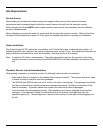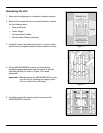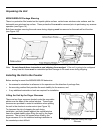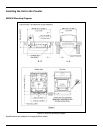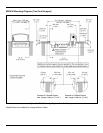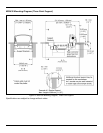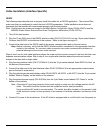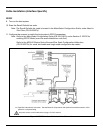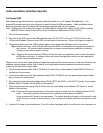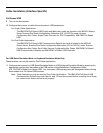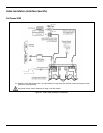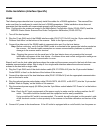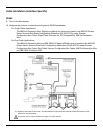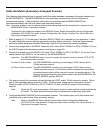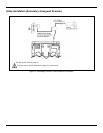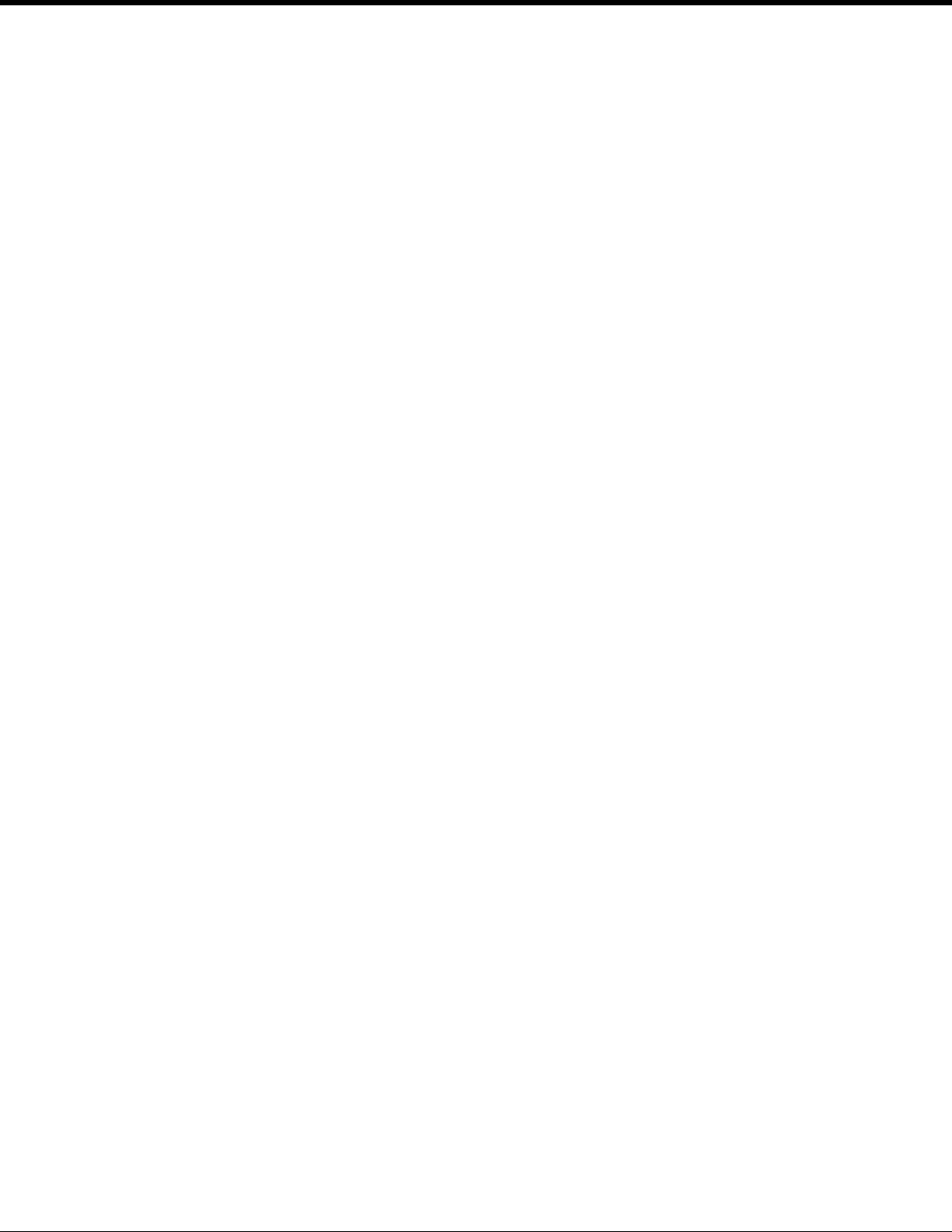
24
Cable Installation (Interface Specific)
Full Speed USB
The following steps describe how to properly install the cables for a Full Speed USB application. The
scanner/Diva scale must then be configured to match the host’s USB parameters. Cable installation alone
does not guarantee that the scanner will communicate properly with the host system.
Note: Configuration bar codes are located in the MetroSelect Configuration Guide (PN 00-02407x) and the
MS2x20 Stratos Series Scanner/Diva Scale Configuration Addendum (PN 00-02272x).
1. Turn off the host system.
2. Plug the 10-pin RJ45 end of the USB interface cable (PN 57-57201x-N-3 or 57-57227x-N-3) into the
10-pin socket labeled ‘Scanner Host USB’ on the bottom of the scanner. Refer to the figure on page 26.
3. Connect the other end of the USB interface cable to the appropriate USB port on the host device.
Stop: Before continuing, verify that the USB interface cable is connected to the appropriate socket on
the scanner. An incorrect cable connection can cause communication problems or potential
damage to the scanner and/or terminal.
Note: Plugging the scanner into the USB port of the host does not guarantee that scanned information
will appear at the host. A software driver and correct configuration setting are also required for
proper communication to occur.
Steps 4 and 5 are for dual cable interfaces where the scale and the scanner connect to the host with their own
separate communication cables. Skip to step 6 for a single cable interface where the scale and scanner
connect to the host with a single cable.
4. Plug the dual interface cable (PN 57-57000x-N-3) to the 10-pin socket labeled ‘Scale RS232 to Host’ on
the bottom of the scanner.
5. Connect the other end of the dual interface cable (PN 57-57000x-N-3) to the appropriate communication
port on the host’s scale device.
6. Plug the optional remote scale display cable (PN 46-00375, 46-00376, or 46-00377) into the 10-pin socket
labeled ’Scale to Display’ on the bottom of the scanner.
7. Plug the external power supply (PN 46-002xx) into the 3-pin Molex socket labeled ‘DC Power In’ on the
bottom of the scanner.
Note: Check the AC input requirements of the power supply to make sure the voltage matches the AC
outlet. The outlet should be located near the equipment and be easily accessible.
Using a switched AC outlet is recommended. The switch should be located on the operator’s side
of the checkout counter in close proximity to the scanner to facilitate calibration and service of the
unit.
8. Connect AC power to the transformer. If the AC outlet is equipped with an on/off switch, turn the power on.