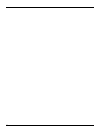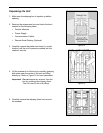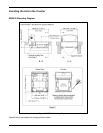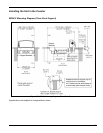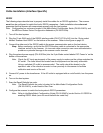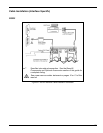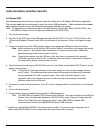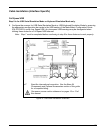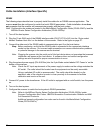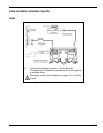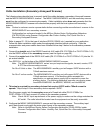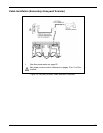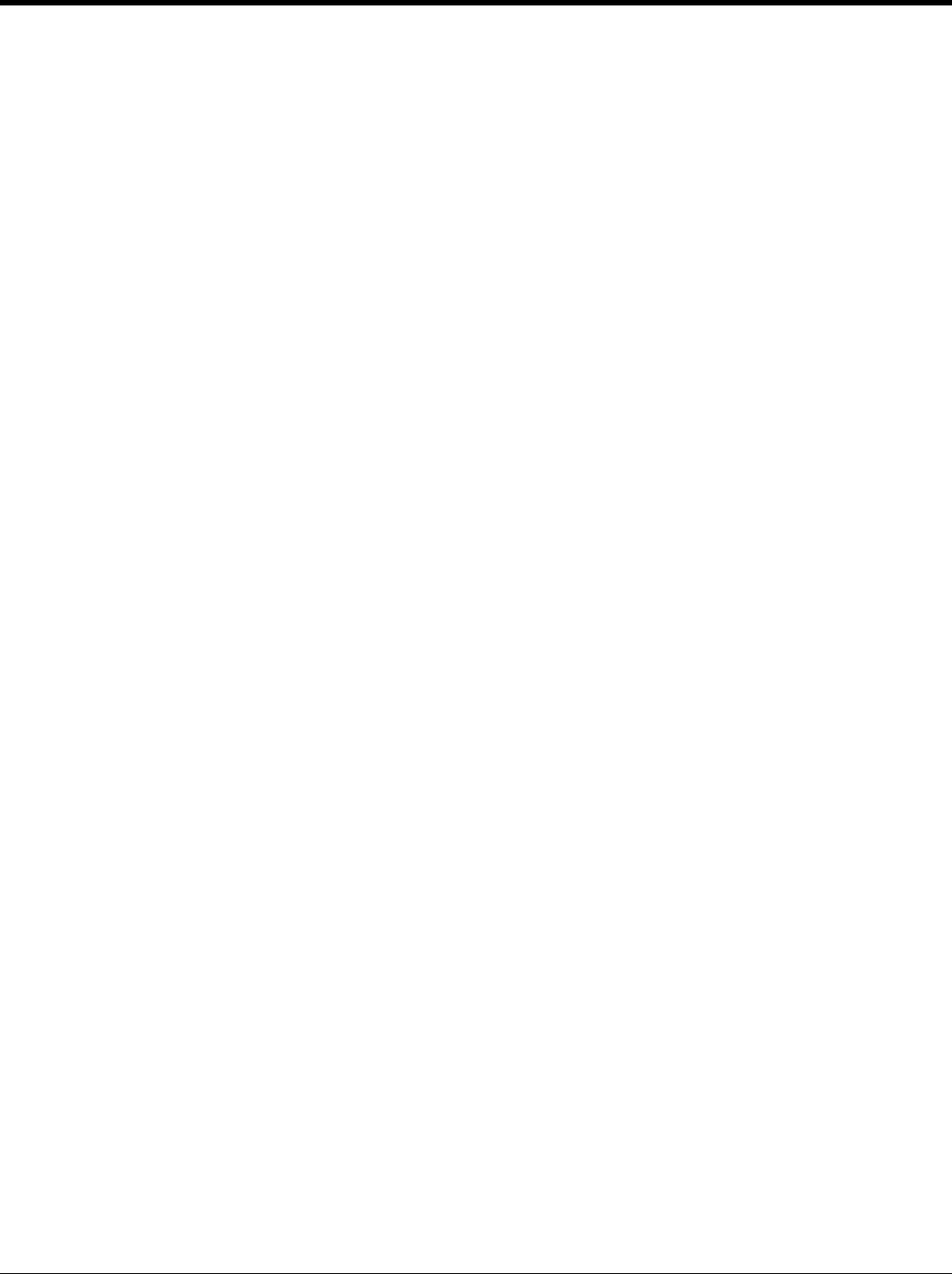
22
Cable Installation (Interface Specific)
RS232
The following steps describe how to properly install the cables for an RS232 application. The scanner
must then be configured to match the host’s RS232 parameters. Cable installation alone does not
guarantee that the scanner will communicate properly with the host system.
Note: Configuration bar codes are located in the MetroSelect Configuration Guide (PN 00-02407x) and
the MS2xxx Stratos Series Configuration Addendum (PN 00-02034x).
1. Turn off the host system.
2. Plug the 10-pin RJ45 end of the RS232 interface cable (PN 57-57210x-N-3) into the 10-pin socket
labeled ‘Scanner Host RS232’ on the bottom of the scanner. Refer to the figure on page 23.
3. Connect the other end of the RS232 cable to the proper communication port on the host device.
Stop: Before continuing, verify that the RS232 interface cable is connected to the appropriate
interface socket on the scanner. An incorrect cable connection can cause communication
problems or potential damage to the scanner and/or terminal.
4. Plug the external power supply (PN 46-002xx) into the 3-pin Molex socket labeled ‘DC Power In’ on the
bottom of the scanner.
Note: Check the AC input requirements of the power supply to make sure the voltage matches the
AC outlet. The outlet should be located near the equipment and be easily accessible.
Using a switched AC outlet is recommended. The switch should be located on the
operator’s side of the checkout counter in close proximity to the scanner to facilitate
calibration and service of the unit.
5. Connect AC power to the transformer. If the AC outlet is equipped with an on/off switch, turn the power
on.
6. Turn on the host system.
7. Scan the Recall Defaults bar code.
Note: The Recall Defaults bar code is located in the MetroSelect Configuration Guide
(PN 00-02407x), under Need to Start Over.
8. Configure the scanner to match the host system’s RS232 parameters.
Note: Refer to the MetroSelect Configuration Guide (PN 00-02407x) under Section G: RS232 for
enabling RS232 Mode (scan the recall defaults bar code first).