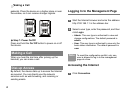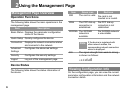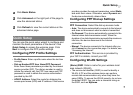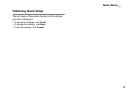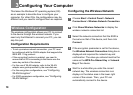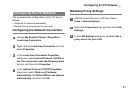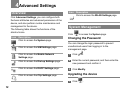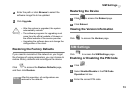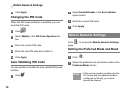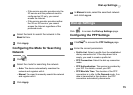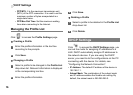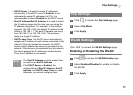10
3Configuring Your Computer
This takes the Windows XP operating system (OS)
as an example to describe how to configure your
computer. For other OSs, the configurations may be
different and you need to configure them as required.
Wireless Configuration
The wireless configuration allows your PC to connect
to the device through the wireless network. If you
need only the Ethernet to connect your PC, you can
skip this part.
Configuration Requirements
• To set up wireless network connection, your PC must
be configured with the WLAN adapter that supports the
IEEE 802.11 b/g protocol.
• If the encryption function is enabled, you need to
ensure that all PCs connecting to the device use the
same key as that of the device.
• For the use of WLAN adapter, refer to the WLAN
adapter user guide provided by the manufacturer.
• For the encryption configurations, see "Configuring
WLAN Encryption".
• For SSID parameters configuration, see "Configuring
WLAN Settings".
Configuring the Wireless Network
1 Choose Start > Control Panel > Network
Connections > Wireless Network Connection.
2 Click Show Wireless Networks to display the
wireless network connection list.
3 Select the network connection that the SSID is
the same as that of the device, and then click
Connect.
4 If the encryption parameter is set for the device,
the Wireless Network Connection dialog box is
displayed and requires the network key and
confirmation. The value you entered must be the
same as the WPA Pre-Shared Key or Network
Key of the device.
5 Wait for a while after you enter the correct
network key. The wireless connection icon
displays in the status area in the lower right
corner of the screen. Then, your PC can
automatically connect to the device.