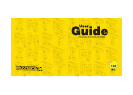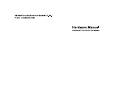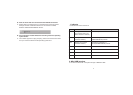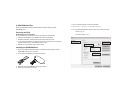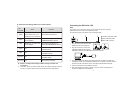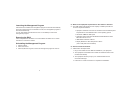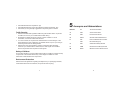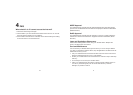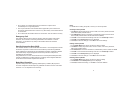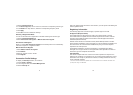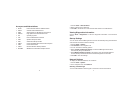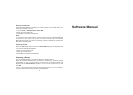Launching the Management Program
After the E219 is installed, the management program is launched automatically.
Then every time the E219 is connected to the PC, the management program is
launched automatically.
You can also double-click the shortcut icon on the desktop to launch the
management program.
Removing the E219
Click ‘Safely Remove Hardware’ icon at the taskbar and follow the on-screen
instruction to remove the modem.
Uninstalling the Management Program
1. Click
Start Menu
2. Click Control Panel
3. Click Add/Remove Program to remove the management program of the E219
5
Q : What are the laptop/PC requirements for this modem to function?
A : The USB modem will operate on both a laptop or desktop PC with the
minimum requirements below:
• Laptop/PC hardware must meet or exceed the recommended system
requirements for the installed version of the operating system
• Hard Disk: 50MB free disk space
• Operating System: Windows XP/Windows 2000/Windows Vista/
Mac OS X version 10.4.3
• USB Modem Interface: USB 2.0
• Display Resolution: 800 x 600 pixels or above
(1024 x 768 pixels recommended)
Q : How do I install the modem?
A : Please follow the steps below:
1. Plug-in the modem into the USB slot available on your laptop/PC.
2. Your laptop/PC should detect the modem and install the driver of the
modem automatically.
3. Your laptop/PC will then prompt you to install the DiGi Internet
Connection Manager.
4. Follow the on-screen instructions to complete the installation.