. In the screen that opens, touch
New window
. New
windows open with your home page.
To switch
Browser
windows, Touch . Your open windows are displayed. Touch a
window to open it.
To close a
Browser
window. Touch . All open windows are displayed in a scrolling list
of thumbnails. Touch the close box on the window to close it. Or you can touch
at the
bottom of the webpage to close a Browser window.
4.2 Working with bookmarks
You can add webpages to the bookmarks list so that you can quickly return to them.
4.2.1 To add a webpage to the bookmarks list
1. Open a webpage to add to the bookmarks list.
2. Touch at the bottom of the webpage.
3. Touch Add bookmark at the bottom of the Bookmarks screen.
4. Edit the name and the folder if necessary and touch OK. The bookmark is added to
the top of your bookmarks list.
4.2.2 To open the bookmarks list
Touch on the browser screen.
4.2.3 To open a bookmark
In the bookmarks list, touch a bookmark to open it. The bookmark opens in the current
window. If you prefer to open it in a new window, touch and hold the bookmark and touch
Open in new window
in the menu that opens.
4.2.4 To edit a bookmark
36