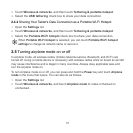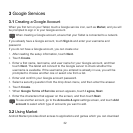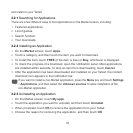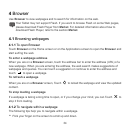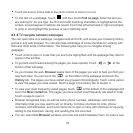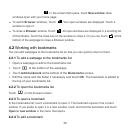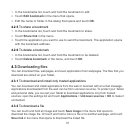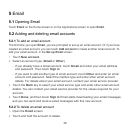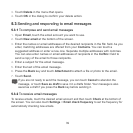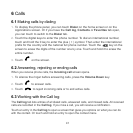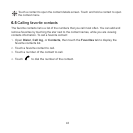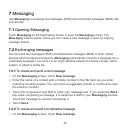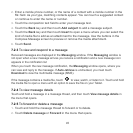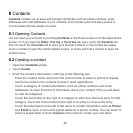3. Touch Delete in the menu that opens.
4. Touch OK in the dialog to confirm your delete action.
5.3 Sending and responding to email messages
5.3.1 To compose and send email messages
1. Open Email, touch the email account you want to use.
2. Touch New email at the bottom of the screen.
3. Enter the names or email addresses of the desired recipients in the To: field. As you
enter, matching addresses are offered from your Contacts. You can touch a
suggested address or enter a new one. Separate multiple addresses with commas.
You can also enter names or email addresses of recipients in the Cc/Bcc: field to
send a copy of the email to those recipients.
4. Enter a subject for the email message.
5. Enter the text of the email message.
6. Press the Back key and touch Attachment to attach a file or photo to the email.
7. Touch Send.
If you are not ready to send the message, you can touch
Cancel
to abandon the
message, or touch
Save as draft
to save it in a drafts folder. Your message is also
saved as a draft if you press the
Back
key before sending it.
5.3.2 To receive email messages
To receive emails, touch the desired email account and then touch
Check
at the bottom of
the screen. You can also touch
Settings
>
Email check frequency
to set the frequency for
automatically checking new emails.
39