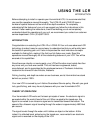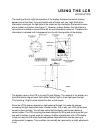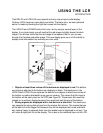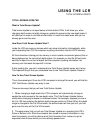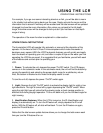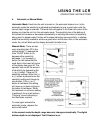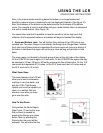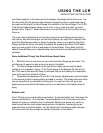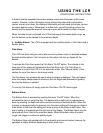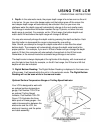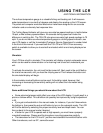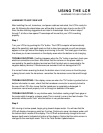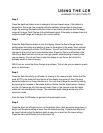USING THE LCR
OPERATIONAL INSTRUCTIONS
word Zoom appears in the lower part of the display, indicating
that the Zoom is on. You
will also notice that the entire screen has been changed to show an expanded view of
the area from the top of the Zoom Range to the bottom of the Zoom Range. The LCR'S
Total Screen Update feature allows you to zoom in on an area even after you have
passed over it. Figure 17 shows two screens, one with Zoom off and one after turning
Zoom on.
The zoom may be activated at any time (during normal transmitting and receiving or
stop action), but while learning to use the Zoom feature you might find it easiest to first
press the Stop/Resume button to freeze the display. Now you can position the Zoom
Range, activate the Zoom, and study the display. By pressing the Zoom On/Off button
again you can go back to the un-expanded or normal display. Going back and forth
several times will help you in understanding exactly what you are seeing with the Zoom
activated.
Some Additional Things You Should Know About Zoom
A. While the Zoom is turned on you can move the Zoom Range up and down. This
will allow you to search or look at an entire area in fine detail.
B. The Zoom Range indication at the right of the display can be used for depth
reference. For example in Figure 17 the Zoom Range is set between 33 feet and 46
feet. This means that when the Zoom is activated that you are looking at an expanded
view of the area from 33 feet to 48 feet.
C. Remember that because of the LCR's Total Screen Update feature the information
to the maximum depth is always being recorded in memory. This means that even while
you are using Zoom, no information is being lost. You can turn Zoom off, go to any
depth scale and see all the information just as if you had been on that depth scale all
along
Bottom Lock:
Your LCR has a very unique bottom lock feature. To activate bottom lock, hold down the
zoom on/off button for 1 to 2 seconds. The words Bottom Lock in the lower part of the
display will come on indicating that it is activated. Bottom lock works very similar to
zoom except that the zoom region always stays on the bottom, therefore giving an
expanded view up from the bottom. You will notice that as the bottom depth changes,
the zoom cursor will also change to maintain its position on the bottom.