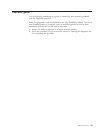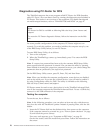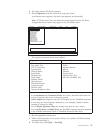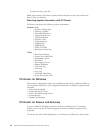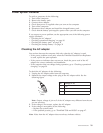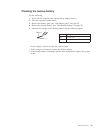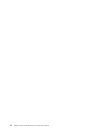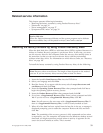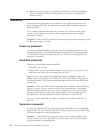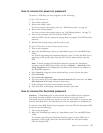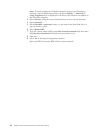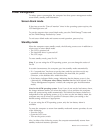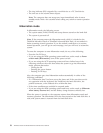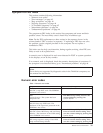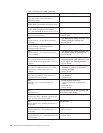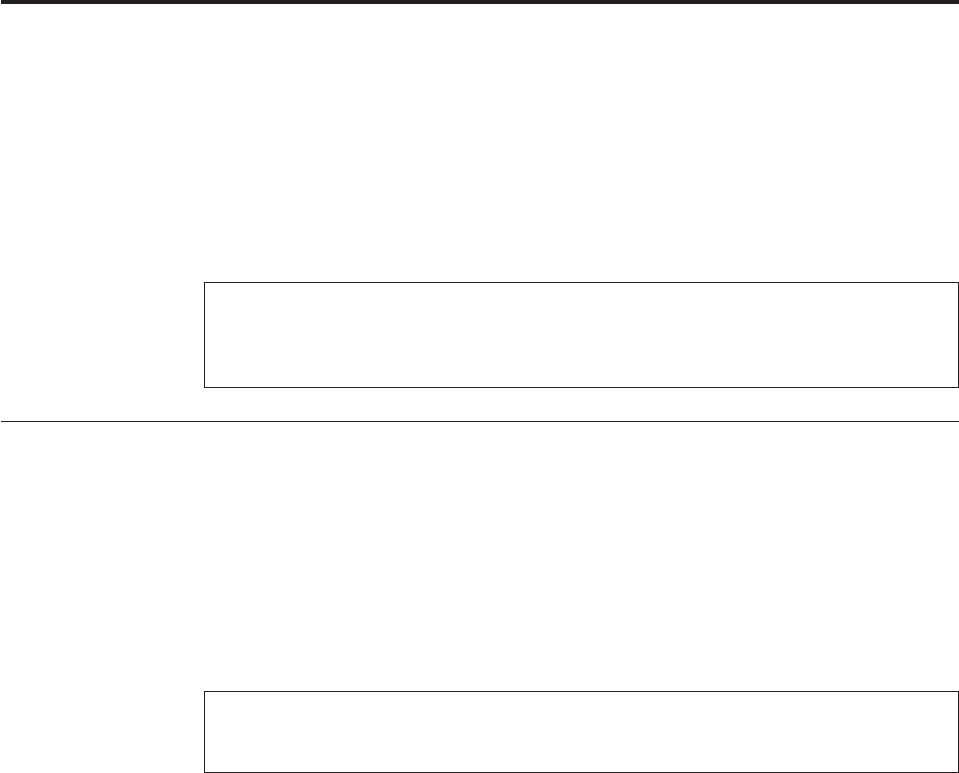
Related service information
This chapter presents following information:
v “Restoring the factory contents by using Product Recovery discs”
v “Passwords” on page 34
v “Power management” on page 37
v “Symptom-to-FRU index” on page 39
Restoring the factory contents by using Product Recovery discs
When the hard disk drive (HDD) or solid state drive (SSD) is replaced because of a
failure, no Product Recovery program is on the new drive. In this case, you must
use the recovery discs for the computer. Order the recovery discs and the drive at
the same time so that you can recover the new drive with the pre-installed
software when they arrive. For information on which discs to order, see “Recovery
discs” on page 193.
To install the factory contents by using Product Recovery discs, do the following:
1. Insert the bootable Start Recovery Disc into the DVD drive.
2. Select your language and click Next.
3. Read the license. If you agree with the terms, select I accept these terms and
conditions and then click Next.
4. Insert the Operating System Recovery Disc when prompted and click Yes to
begin the operating system recovery process.
5. Insert the Product Recovery Disc when prompted and click OK.
6. If you have a Supplemental Recovery Disc, insert it when prompted and click
Yes. If you do not have a Supplemental Recovery Disc, click No.
Note:
Not all recovery disc sets come with a Supplemental Recovery Disc. If
there is a Supplemental Recovery Disc, it will be clearly marked as such.
7. When all of the data has been copied from the last disc in the set, a message is
displayed prompting you to restart the computer. Remove the disc and then
click Yes.
Note:
The remainder of the recovery process is fully automated and no action
is required by you. The computer will restart into the Windows desktop several
times and you might experience periods when no activity is apparent on the
screen for several minutes at a time. This is normal.
Service Web site:
When
the latest maintenance diskette and the system program service diskette
become available, they will be posted on http://www.lenovo.com/spm
Note: Recovery takes several hours. The length of time depends on the method
you use. If you use recovery discs, recovery takes at least five hours.
© Copyright Lenovo 2008, 2009 33