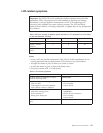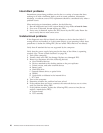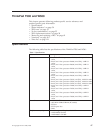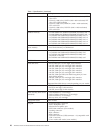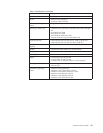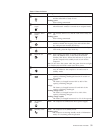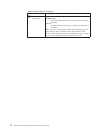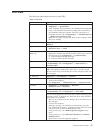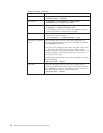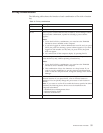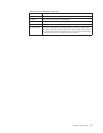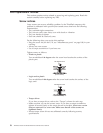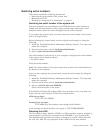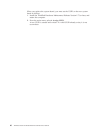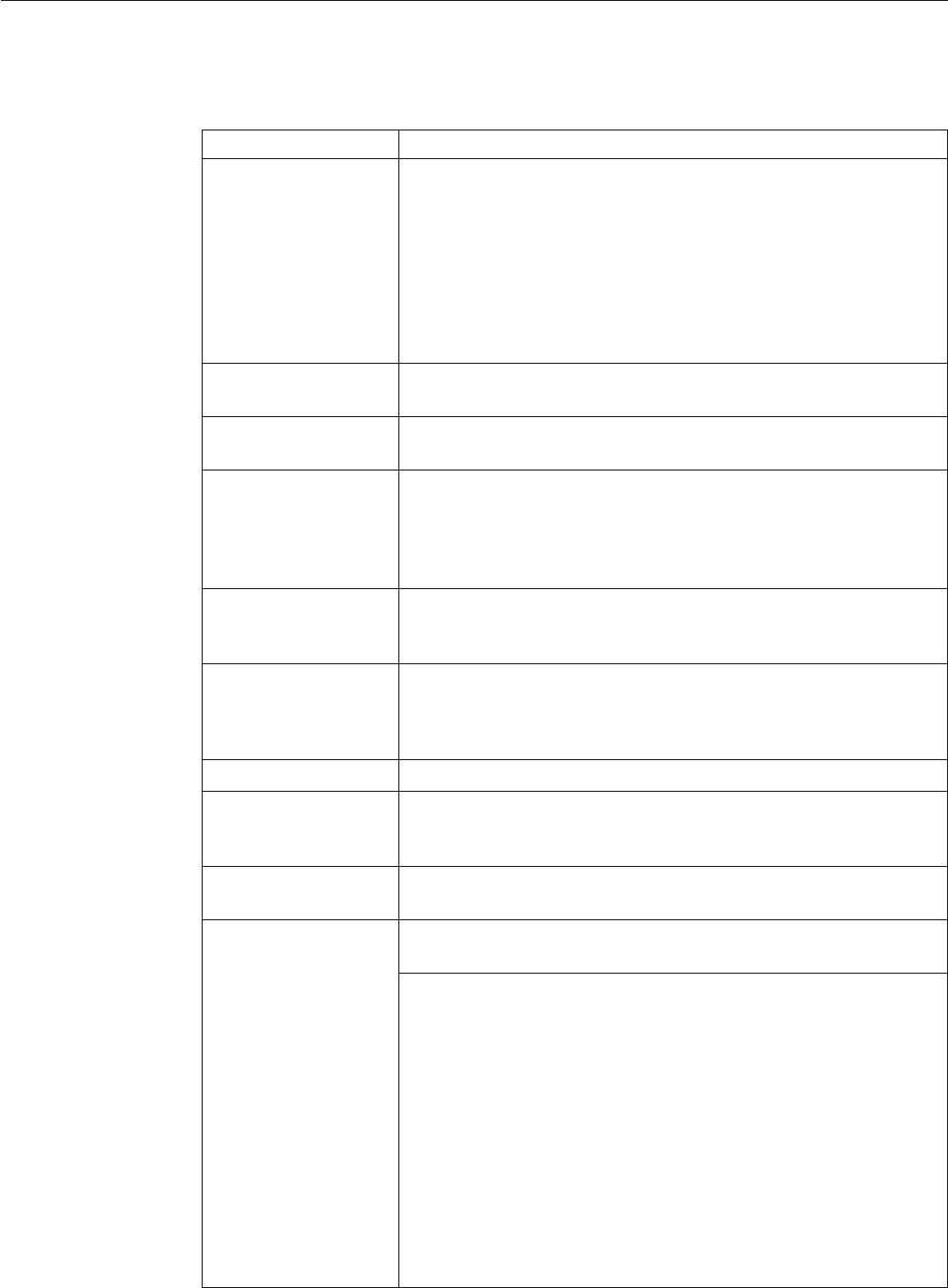
FRU tests
The following table shows the test for each FRU.
Table 9. FRU tests
FRU Applicable test
System board 1. Diagnostics --> CPU/Coprocessor
2. Diagnostics --> Systemboard
3. If the ThinkPad Advanced Dock, the ThinkPad Advanced Mini
Dock or the ThinkPad Essential Port Replicator is attached to
the ThinkPad computer, detach it. Place the computer on a
horizontal surface, and run Diagnostics --> ThinkPad Devices
--> HDD Active Protection Test.
Note: Do not apply any physical shock to the computer while
the test is running.
Power Diagnostics --> ThinkPad Devices --> AC Adapter, Battery 1
(Battery2)
LCD unit 1. Diagnostics --> Video Adapter
2. Interactive Tests --> Video
Modem daughter card
(MDC-3.0)
1. Make sure the modem is set up correctly.
2. Replace the modem jack and the modem card in turn, and run
the following tests in Diagnostics --> Communication:
a. Conexant Smart Modem Interrupt
b. Conexant Smart Modem Dialtone
Audio Enter the BIOS Setup Utility and change Serial ATA (SATA) setting
to Compatibility, and run Diagnostics --> Other Devices -->
Conexant Audio
Speaker Interactive Tests --> Internal Speaker
Note: Once Modem/Audio test is done, the no sound is heard
this test. In this case, turn off and turn on the computer. Then, run
this test again.
PC Card slot Diagnostics --> Systemboard --> PCMCIA
ExpressCard slot 1. Insert a PCI-Express/USB Wrap card into the ExpressCard slot.
2. Turn on the computer.
3. Run Diagnostics --> ThinkPad Devices --> ExpressCard slot.
Keyboard 1. Diagnostics --> Systemboard --> Keyboard
2. Interactive Tests --> Keyboard
Hard disk drive Enter the BIOS Setup Utility and change Serial ATA (SATA) setting
to Compatibility, and run Diagnostics --> Fixed Disks
You can also diagnose the hard disk drive without starting up the
operating system. To diagnose the hard disk drive from the BIOS
Setup Utility, do as follows:
1. Remove any diskette from the diskette drive, and then turn off
the computer.
2. Turn on the computer.
3. While the message, “To interrupt normal startup, press the
blue ThinkVangate button,” is displayed at the lower left of the
screen, press F1 to enter the BIOS Setup Utility.
4. Using cursor keys, select HDD diagnostic program. Press
enter.
5. Using cursor keys, select Main hard disk drive or Ultrabay
hard disk drive.
6. Press Enter to start the diagnostic program.
ThinkPad T500 and W500 53