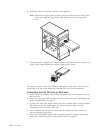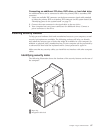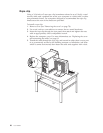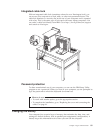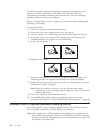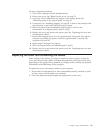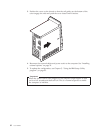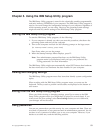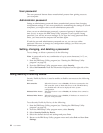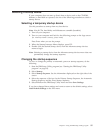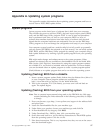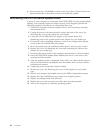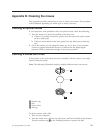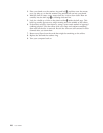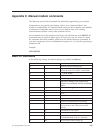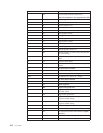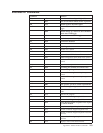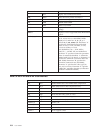Selecting a startup device
If your computer does not start up (boot) from a device such as the CD-ROM,
diskette, or hard disk as expected, use one of the following procedures to select a
startup device.
Selecting a temporary startup device
Use this procedure to startup from any boot device.
Note: Not all CDs, hard disks, and diskettes are startable (bootable).
1. Turn off your computer.
2. Turn on your computer and look for the following prompt on the logo screen:
(To interrupt normal startup, press Enter)
Press Enter when you see the prompt.
3. When the Startup Interrupt Menu displays, press F12.
4. Double click the desired startup device from the Alternate startup devices
menu to begin.
Note: Selecting a startup device from the Alternate startup devices menu does not
permanently change the startup sequence.
Changing the startup sequence
To view or change the primary or automatic power-on startup sequence, do the
following:
1. Start the IBM Setup Utility program (see “Starting the IBM Setup Utility
program” on page 93).
2. Select Startup.
3. Select Startup Sequence. See the information displayed on the right side of the
screen.
4. Select the sequence of devices for the Primary Startup Sequence, the Automatic
Startup Sequence, and the Error Startup Sequence.
5. Select Exit from the IBM Setup Utility menu and then Save Settings.
If you have changed these settings and want to return to the default settings, select
Load Default Settings on the Exit menu.
Chapter 5. Using the IBM Setup Utility program 95