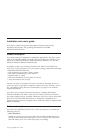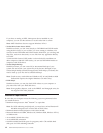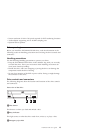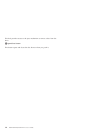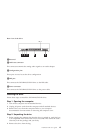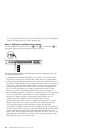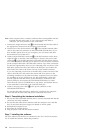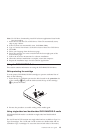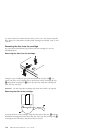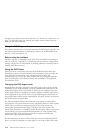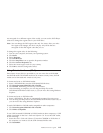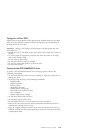Note: Some computers have a smaller connector that is incompatible with the
included internal audio cable. If your computer has this kind of
connector, you must purchase a new audio cable.
1. Connect the single-connector end 4of the included interal audio cable to
the appropriate connector on the computer system board.
2. Connect one of the dual-connector ends 1of the included internal audio
cable to the audio-out connector on the DVD-RAM/DVD-R drive. If you
have another optical drive in your computer, you can connect the other
dual-connector end to that drive.
3. Attach a 40-pin IDE-cable connector 2to the IDE connector on the drive.
Align the cable so that the color-coded edge is closest to the power cable
connector 3. Use the IDE cable that is provided with this option if there
is no cable attached to the IDE port or if there is only one device connector
on the computer IDE cable. The IDE cable can have up to three connectors.
For the best signal quality when you are connecting only one device to the
IDE cable, connect one end of the cable to the IDE port, and connect the
other end of the cable to the device. Do not use the middle connector.
If you are connecting two devices to the IDE cable, connect one end of the
cable to the IDE port, and connect the master and slave devices to the
remaining connectors on the other end. Many computers have two cables
for attaching up to four ATA devices. For best performance, attach fast
devices (such as hard disk drives) to the cable that is connected to the
primary IDE port, and connect the DVD-RAM/DVD-R drive or other
slower devices (such as CD-ROM drives, tape drives, and diskette drives)
to the cable that is connected to the secondary IDE port.
4. Attach a four-pin power cable 3to the power connector on the
DVD-RAM/DVD-R drive.
Be sure that the cables will not be pinched or crowded by the computer
cover and that all other cable and power connections are secure.
Step 6. Completing the hardware installation
1. Be sure that the DVD-RAM/DVD-R drive is securely mounted and that the
connectors are firmly attached.
2. Be sure that the cables do not interfere with the computer cover and that
they do not block the power-supply fan blades or airflow paths.
3. Reinstall the computer cover.
4. Reconnect all external devices.
5. Plug all power cords into the electrical outlets.
Step 7. Installing the software
All of the software for the drive is contained on the User’s Guide and Software
CD. To install the software, follow this procedure:
1-8 IBM DVD-RAM/DVD-R Drive: User’s Guide