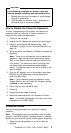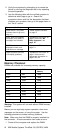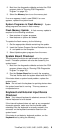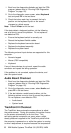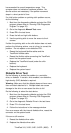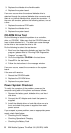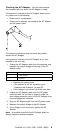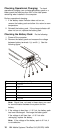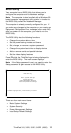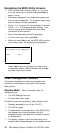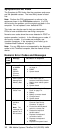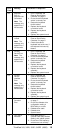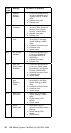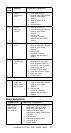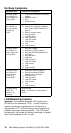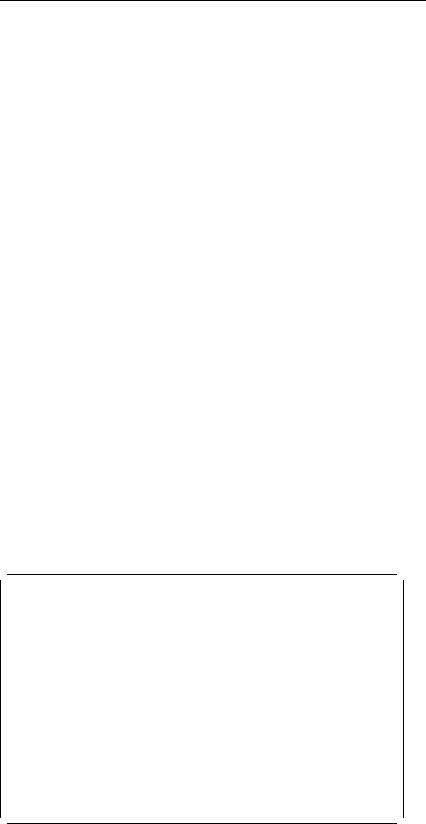
BIOS Utility
Your computer has a BIOS Utility that allows you to
configure the computer and its hardware settings.
Note: The computer is also bundled with a Windows 95-
based computer management utility similar in function to
the BIOS Utility called the Notebook Manager.
The computer is already correctly configured for you. If
you make any changes to the computer or you receive an
Equipment Configuration Error message (error code 246)
after you power-on the computer, you need to run the
BIOS Utility.
The BIOS Utility has the following functions:
Change the system date or time
Set the power-saving modes and timers
Set, change, or remove a system password
Change the system boot drive or display device
Add or remove serial and parallel devices
Set the video display features
Press F2 while the ThinkPad logo is being displayed to
enter the BIOS Utility. The main screen displays.
Note: If the Setup password is set, you need to enter the
Setup password to gain access to the BIOS Utility.
BIOS Utility
Basic System Settings
System Security
Power Management Settings
Load Setup Default Settings
↑↓=Move highlight bar, Enter=Select, Esc=Exit
There are four main menu items:
Basic System Settings
System Security
Power Management Settings
Load Setup Default Settings
ThinkPad 310, 310D, 310E, 310ED (2600)
11