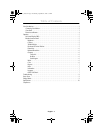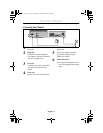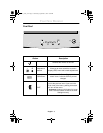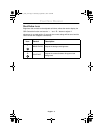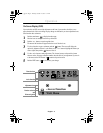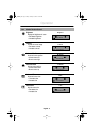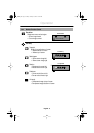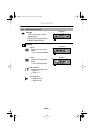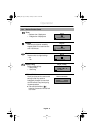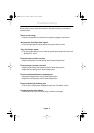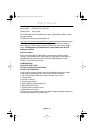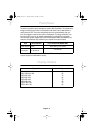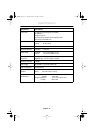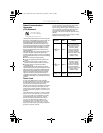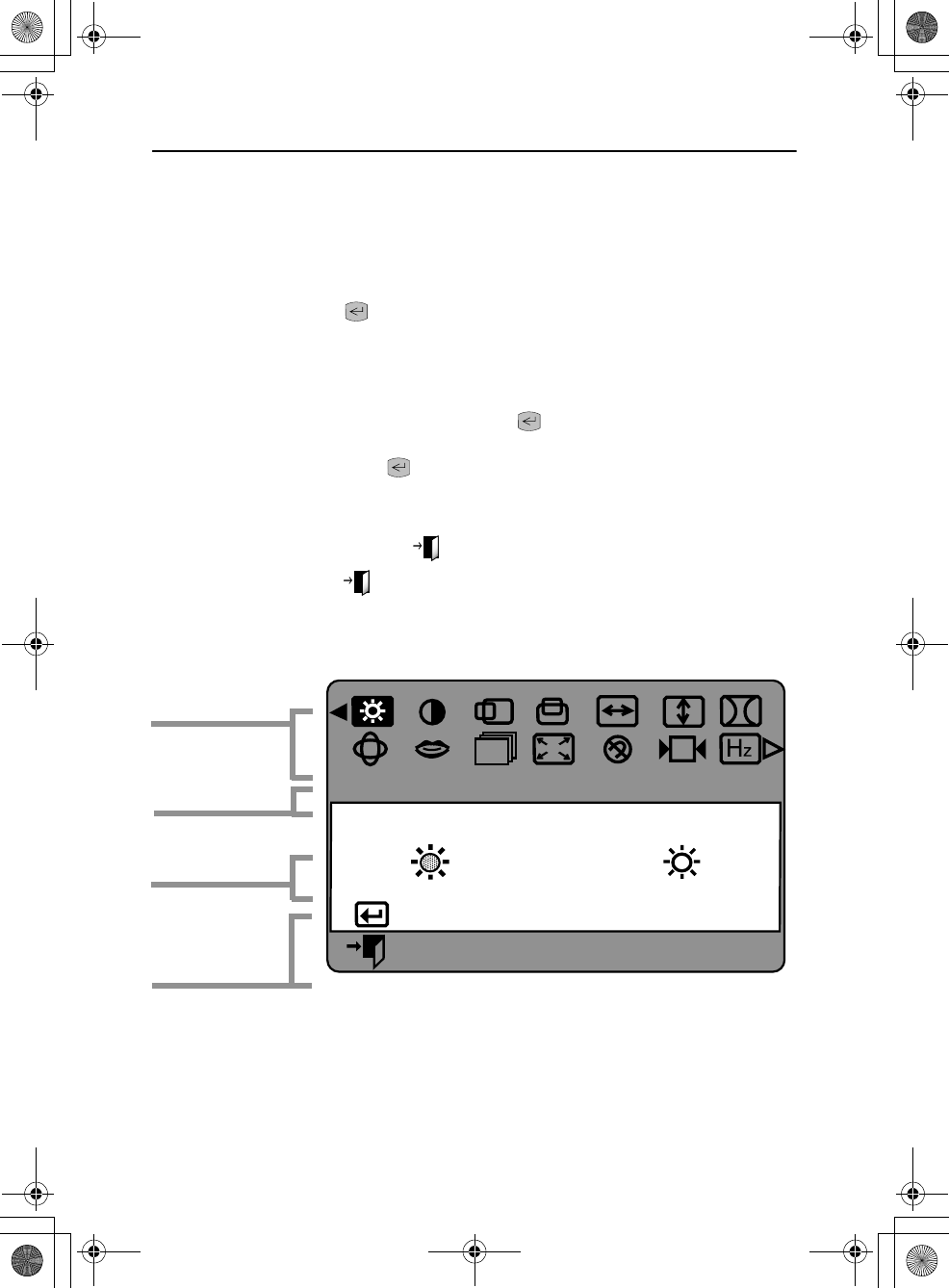
English - 4
Operation
On Screen Display(OSD)
Your monitor has an OSD, accessed by the buttons on the front of your monitor, that allows you to
adjust characteristics of the screen image. Display changes are indicated by on-screen adjustment icons.
Some functions have sub-menus.
1
Push the menu button to display the main menu.
Function icons are arranged across the top of the OSD.
2
Push the
-
or
+
button to move through the icons.
The name of the function will appear below the rows of function icons.
3
To select a function or open a sub-menu, push the button. The screen will display the
options for adjustment. If there is a sub-menu, use the
-
or
+
button to highlight the feature you
want to adjust, then push the button to select it.
4
Use the
-
and
+
buttons to make adjustments. The
+
button increases values and
the
-
button
decreases values. On-screen calibration numbers show the effect of your adjustment. If you are in
a sub-menu, use the EXIT button to return to the previous menu.
5
Push the EXIT button to exit and save your changes.
:
:
Brightness
Access Function
Exit Menu
Function selection
and
Menu navigation
Function icons
Active function
Adjustment icons
Kerr15_pg4.fm Page 4 Thursday, October 11, 2001 1:14 AM