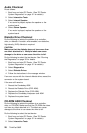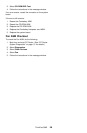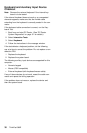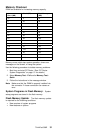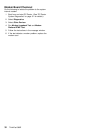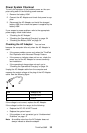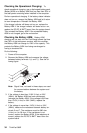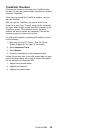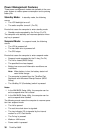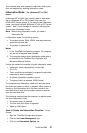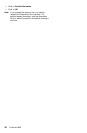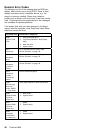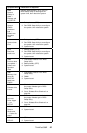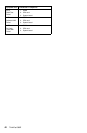TrackPoint Checkout
If the external mouse is connected, the TrackPoint does
not work. In this case, please detach the external mouse to
check the TrackPoint.
If this does not correct the TrackPoint problem, continue
with the following.
After you use the TrackPoint, the pointer drifts on the
screen for a short time. This self-acting pointer movement
can occur when a slight, steady pressure is applied to the
TrackPoint pointer. This symptom is not a hardware
problem. No service actions are necessary if the pointer
movement stops ina short period of time.
If a click button problem or pointing stick problem occurs,
do the following:
1. Boot from and start PC Doctor. (See “PC Doctor
System Diagnostics” on page 51 for details.)
2. Select Interactive Tests.
3. Select Mouse.
4. Follow the instructions in the message window.
If either the pointing stick or the click button does not work,
do the following actions one a time to correct the problem.
Do not replace a non-defective FRU.
1. Reseat the keyboard cables.
2. Replace the keyboard.
3. Replace the system board.
ThinkPad 390E
35