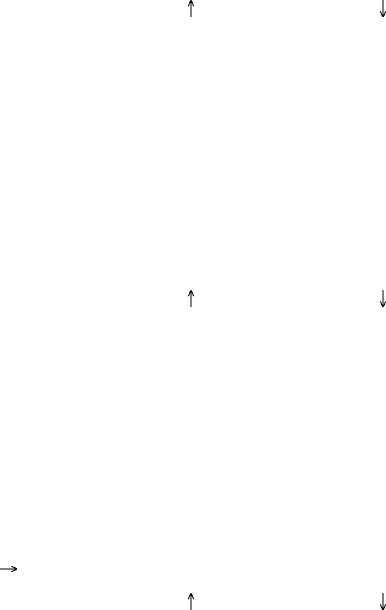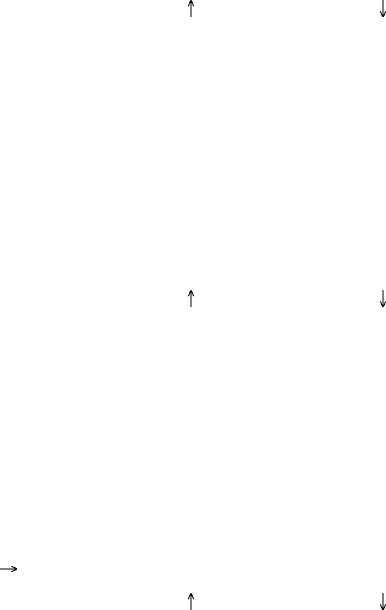
Type 9306 Model 200 39
— Enabled or disabled
— Sample rate
— Resolution
— Mouse type
• Press Esc to remove the Version menu.
Saving Hardware Configuration
Whenever servers are added to or removed from the configuration, or whenever there
is a change in the mouse or monitor, save the hardware configuration setting by:
1. Press the Print Screen key.
2. Press the F2 key to display the Advanced Menu screen.
3. Using the Up Arrow (
) and Down Arrow ( ) keys, move the highlighting to
Snapshot and press the Enter key. The hardware settings are saved to memory.
Important: If the settings are not saved and the selector switch power is lost, it might
be necessary to restart each server in the configuration to reestablish
keyboard and mouse communications.
Resetting the mouse and keyboard
Resetting the mouse and keyboard restores the default setting for the selected server.
• Press the Print Screen key.
• Press the F2 key to display the Advanced Menu screen.
• Using the Up Arrow (
) and Down Arrow ( ) keys, move the highlighting to
Reset and press the Enter key. The mouse and keyboard are now reset.
Setting a scan pattern
The selector switch has a standard scan routine for sequentially connecting each
server to the monitor, keyboard, and mouse. The scan routine can be configured to
scan all or any of the servers in a particular pattern. To create a scan pattern, do the
following.
1. Press the Print Screen key.
2. Press the F2 key to display the Advanced Menu screen. Press the Right Arrow
(
) key to move the highlight to the Setup Menu.
3. Using the Up Arrow (
) and Down Arrow ( ) keys, move the highlighting to
Scan and press the Enter key. The Scan Pattern Setup menu appears with the first
port position or server name highlighted. The following example screen displays
when the port order mode is selected.