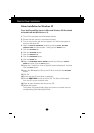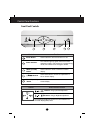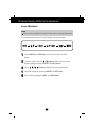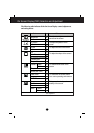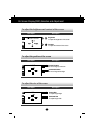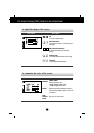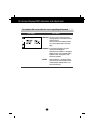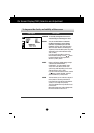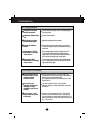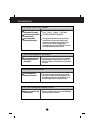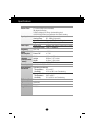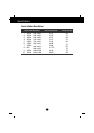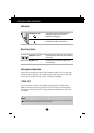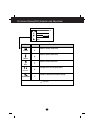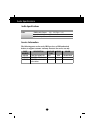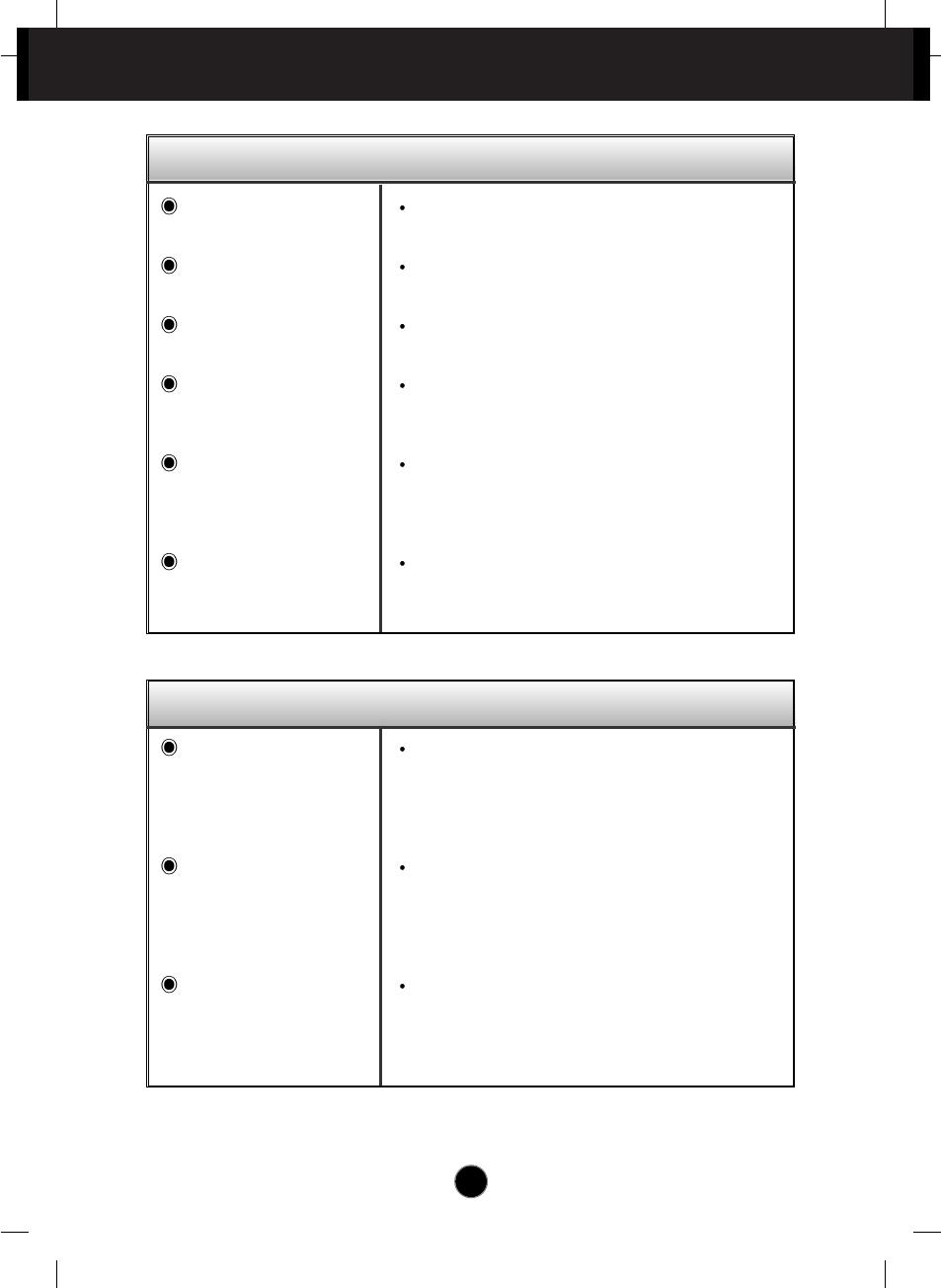
A14
The screen is flickering.
No image appears
Troubleshooting
Is the power cord of the
monitor connected?
Is the power indicator light
on?
Is the power on and the
power indicator green?
Is the power indicator
amber?
Do you see an "OUT OF
FREQUENCY" message
on the screen?
Do you see a "SELF
DIAGNOSITICS" message
on the screen?
Check and see if the power cord is connected properly to
the power outlet.
Press the Power button.
Adjust the brightness and the contrast.
If the monitor is in power saving mode, try moving the
mouse or pressing any key on the keyboard to bring up
the screen.
This message appears when the signal from the PC
(video card) is out of horizontal or vertical frequency
range of the monitor. See the 'Specifications' section of
this manual and configure your monitor again.
This message appears when the signal cable between
your PC and your monitor is not connected. Check the
signal cable and try again.
Is the vertical frequency
less than 70Hz or is your
monitor set to the
interlaced mode?
Do you have any
magnetic material such
as adapter, or high-
voltage line near to your
monitor?
Do you hear a "~ding"
sound while the monitor
is flickering?
Set the vertical frequency to 72Hz or higher, and
consult the video card user manual for instructions on
converting to a non-interlaced mode.
(You can set this option under the Display icon of the
Control Panel.)
Remove magnetic sources, such as power
adapters, speakers, or high-voltage lines, away from
the monitor.
Use the normal degaussing function. This function
clears the screen and reduces any screen blur that
may occur due to the surrounding magnetic field. The
screen may flicker for about 5 seconds, accompanied
by a "~ding" sound.