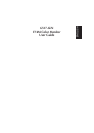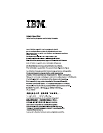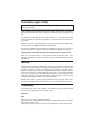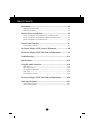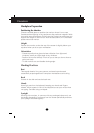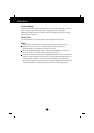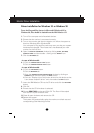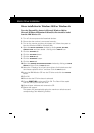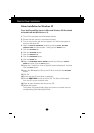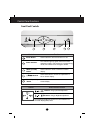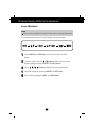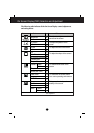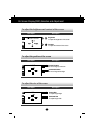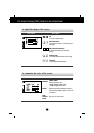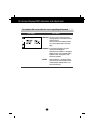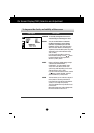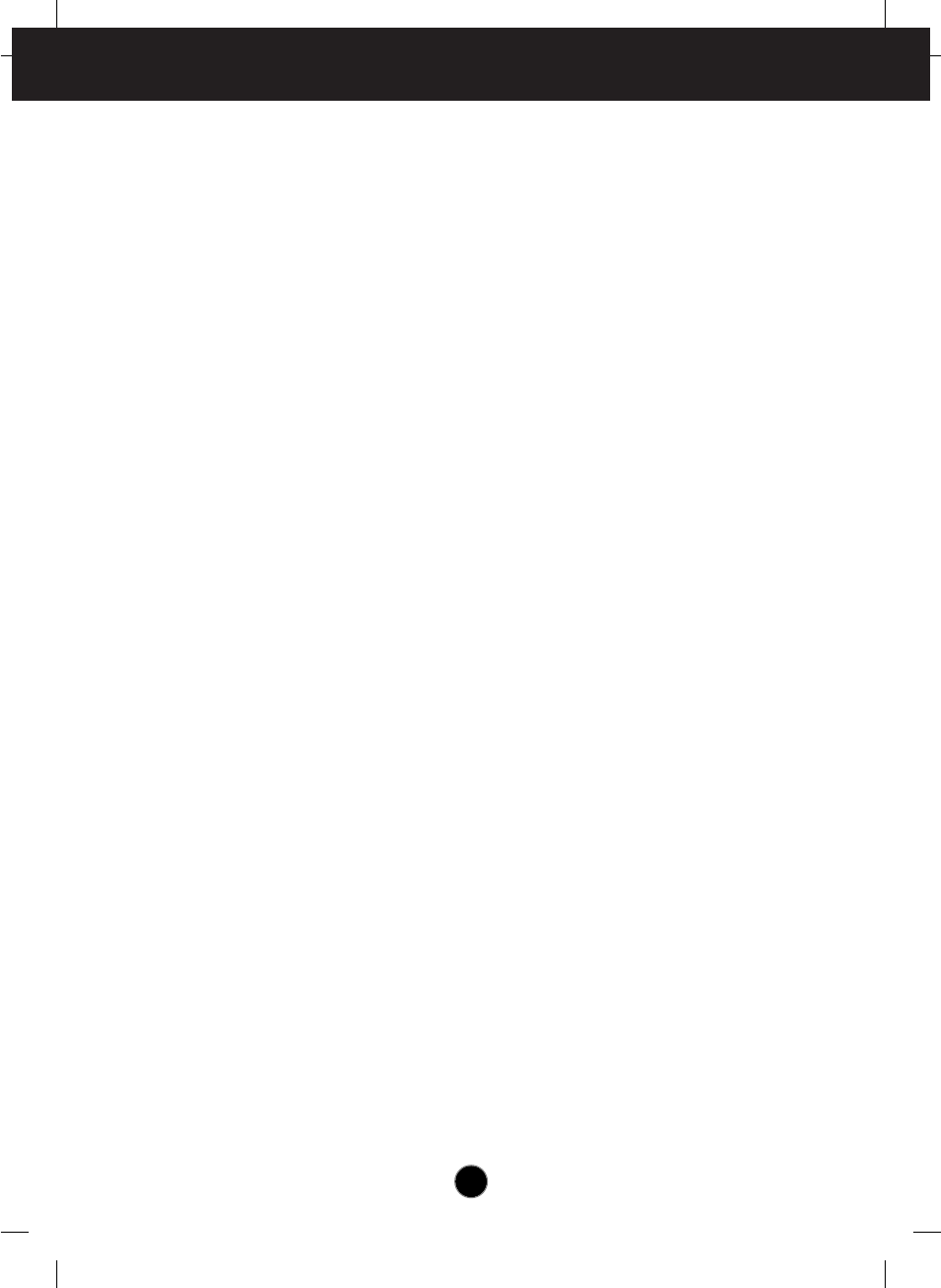
A4
Driver installation for Windows 95 or Windows 98
To use the Plug and Play feature in
Microsoft
®
Windows
®
95 or
Windows 98, files should be loaded from the IBM Monitor CD.
1.
Turn off the computer and all attached devices.
2. Ensure that the monitor is connected correctly.
3. Turn on the monitor and then the system unit. Allow the system to
boot into Windows 95 or Windows 98.
Your computer’s Plug and Play code may warn you that your system
hardware has changed. This means that it has detected your new
monitor for the first time.
4. Open the DISPLAY PROPERTIES window by clicking START, SETTINGS,
CONTROL PANEL and then double - clicking on the DISPLAY icon.
5. Click the SETTINGS tab.
• In case of Windows 95 :
6 - 1.Click the CHANGE DISPLAY TYPE button.
2.Click the CHANGE MONITOR TYPE button.
• In case of Windows 98 :
6 - 1.Click the ADVANCED button.
2.Click the MONITOR tab.
3.Open the UPGRADE DEVICE DRIVER WIZARD window by clicking on
CHANGE button and then select the NEXT button.
4.Click the “Display a list of the known drivers for this device so that
I can choose a specific driver” and then select the NEXT button.
7. Insert the IBM Monitor CD into the CD drive: and click the HAVE DISK
button.
8. Click OK.
9. Ensure that the CD drive letter is selected.
10.Choose IBM E74M monitor and Click OK. The files will be copied
from the CD to your hard disk drive.
11.Close all open windows and remove the CD.
12.Restart the system.
The system will automatically select the maximum refresh rate and
corresponding Color Matching Profiles.
Monitor Driver Installation