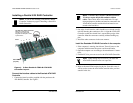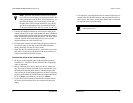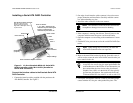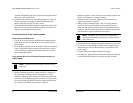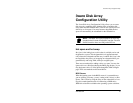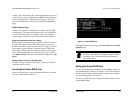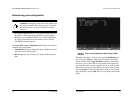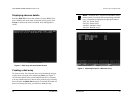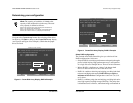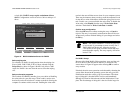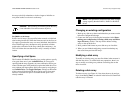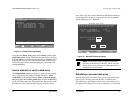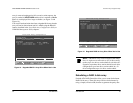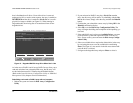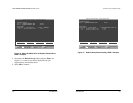3ware Escalade ATA RAID Controller Installation Guide
28
www.3ware.com
Displaying advance details
Selecting Shift-F5 will show the software versions (BIOS, Firm-
ware, monitor) and slot # of the 3ware card (see Fig u re6). Press
Escape to return to the main 3ware Disk Array Configuration
screen.
Figure 6. Disk Array Advance Details Screen
Creating a disk array
To create an array, first select the drives to be included by navigat-
ing the cursor over each drive and pressing Enter (see Figure 7).
An asterisk in the left most column indicates the drive is selected.
You may include from two to twelve drives in the array by selecting
drives from the Available Drives section. To include drives that are
part of an existing disk array you must first delete the array.
3ware Disk Array Configuration Utility
www.3ware.com
29
Note:
Accelerate keys. Anywhere in the BIOS config-
uration screen, if a user hits the corresponding accelerate
keys, it immediately highlights the appropriate button:
Alt-C for "Create Array"
Alt-D for "Delete Array"
Alt-M for "Maintain Array"
Alt-R for "Rebuild Array"
Figure 7. Selecting Drives for a Mirrored Array