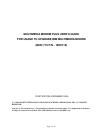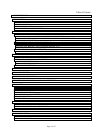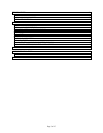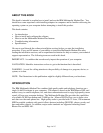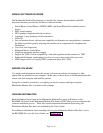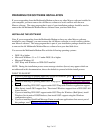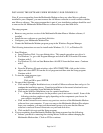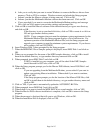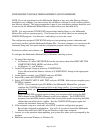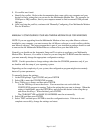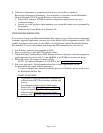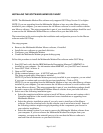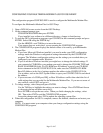Page 9 of 47
b.
Asks you to verify that you want to restart Windows to remove the Mwave drivers from
memory. Click on YES to continue. Windows restarts and reloads the Setup program
c.
Informs you that the Mwave software is being removed. Click on OK.
d.
Informs you that the Multimedia Modem software has been removed. Click on OK.
e.
If you are asked if you want to overwrite the Multimedia Modem settings and message
files, click on NO to protect your existing settings and message files.
5.
Click on OK to install the Mwave software in the default directory or type a new directory
and click on OK.
If the directory is not on your hard disk drive, click on YES to create it or click on
NO and type another directory name.
NOTE: If your computer does not meet the minimum system requirements for the
Multimedia Modem Plus, the Setup program displays a list of deficiencies. For
optimum operation of the Multimedia Modem Plus, exit the Setup program and
upgrade your computer to meet the minimum system requirements. If you choose
not to update, click on CONTINUE.
6.
Insert Windows Disk 2 when prompted by the Setup program.
7.
When the MIDI EMU Wave Samples prompt is displayed, insert EMU Disk 1 and click on
OK.
8.
When you are prompted for the name of the MIDI samples directory, click on OK to install
them in the default directory, or type another directory name and click on OK.
9.
When prompted, insert EMU Disk 2 and click on OK.
If OS/2 is installed on your computer, you will be asked if the EMU Samples
should be used for OS/2 also, click on YES
10.
When the Setup program prompts you for the Mwave DOS diskette, insert DOS Disk 1 and
click on OK.
If you are upgrading from the Multimedia Modem, you are asked if you want to
update your existing Mwave installation. When asked if you want to continue,
Click on YES.
If the Setup program prompts you for the location of the Mwave DOS files, click
on OK to install them in the default directory, or type another directory name and
click on OK.
11.
Click on YES, if you want to automatically update the AUTOEXEC.BAT file.
12.
When prompted, insert DOS Disk 2 and click on OK.
13.
When asked if you want to install the MIDI EMU Wave sound samples, click on YES.
14.
When the Mwave DOS software installation is complete, click on OK to return to the Setup
program.
15.
When the message is displayed that tells you to exit Windows, click on OK.
16.
When the Installation Exit is displayed, click on YES.