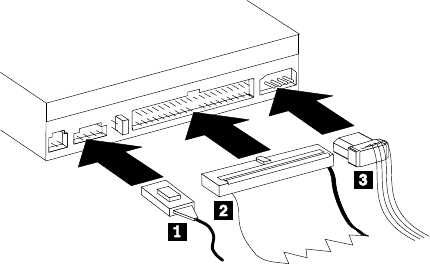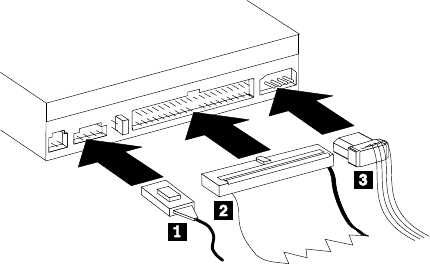
3. Check to make sure the alignment is correct; then tighten the screws to
secure the drive. Do not overtighten.
Step 6. Attaching the cables to the drive
Connect the cables to the CD-ROM drive as follows.
1. If you have an audio adapter, locate the included audio cables and
determine which cable best fits the CD audio-in port on your audio
adapter. Connect one end of the selected audio cable to the device
audio-out connector 1, and the other end of the cable to your audio
adapter CD audio-in port. Save the other cable in case you use a different
audio adapter in the future.
2. Attach a 40-pin IDE cable connector 2to the IDE connector on the drive.
Align the cable so that the color-coded edge is closest to the power cable
connector 3. Use the IDE cable provided with this option if there is no
cable attached to the IDE port or if there is only one device connector on
the IDE cable.
3. Attach a four-pin power cable 3 to the device dc power connector.
Step 7. Completing the hardware installation
1. Be sure that the drive is securely mounted and the connectors are firmly
attached.
2. Be sure that the cables do not interfere with the computer cover and do not
block the power-supply fan blades or air-flow paths.
3. Reinstall the computer cover.
4. Reconnect all devices and check any devices that might have become
disconnected, such as the keyboard, mouse, and monitor.
5. Connect all power cords to electrical outlets.
1-6 48X-20X Internal IDE CD-ROM Drive: User’s Guide